Configure Other Firmware
You can change the firmware set in the project for the configuration of your device, i.e., you can already configure firmware in the project that you would like to use later on the device. You can find the function for changing the firmware in the context menu that appears when you right-click on the device in the “Devices in Project” area.
In this case, “Configure” simply means changing the firmware in the project. No new firmware is transferred to the device here, as is the case with a firmware update. (see 8 Update/Downgrade Firmware).
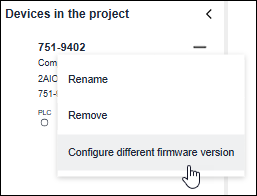
- In the context menu of the device, click [Configure different firmware version].
- Select the required firmware version.
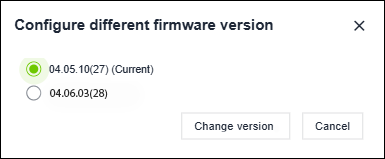
- You can also find the firmware versions available in the product catalog under the respective device.
- Click [Change version] to change the configured firmware.
- Open the “Settings” view.
- You can now see all the parameters and settings that the new firmware version supports. Observe the following after changing the firmware:
• The same parameters/settings are retained.
• New parameters/settings initially receive default values/settings.
• Some parameters/settings can be omitted. - In the “Devices in Project” area, click [Connect].
- A comparison is made between the entries you have made in the project and the device values.
If the mismatch is compatible, a connection is established.
If the mismatch is incompatible, e.g., due to other device firmware restrictions, then the connection is aborted.
In this case, make sure that the selected firmware version and the firmware version of the device match or are compatible. Pay attention to messages/hints to correct the error.