Settings
In the “Settings“ view, the parameters and settings of the project and device are compared. Parameters can be adjusted in this view, written to the device or read by the device.
Parameters and settings refer to the device selected for configuration in the project (1).
At the top, certain actions can be executed for the device (2) that relate to the settings and parameters of all tabs displayed. Read/write operations are available when the device is connected online.
The tabs on the left side (8) bundle device parameters according to specific content, e.g., network settings, routing or cloud specifications. Which and how many tabs are displayed differs depending on the device and results from the respective device description file.
Settings and parameter names are displayed in groups in the individual tabs (6). The configured setpoints of the WAGO Device Manager project (5) and the actual values of the device (3) are displayed. If the device is connected online, these values are compared and marked if they differ (4).
Various control elements (e.g., text boxes, selection boxes and sliders) are used to edit configured values. In each tab, buttons for writing to the device or for accepting changes in the project are displayed. These write/read operations only apply to the tab page currently open.
Depending on the context, some parameter values and additional functions are only available online. Online actions are displayed at the bottom of each tab page under “Device Status/Actions”, if available (7). Some registers only contain online actions (e.g. “PasswordManagement”). Online actions are always executed immediately and are independent of the read/write function. They are carried out directly on the device (example: changing the system time). No changes are made to the project.
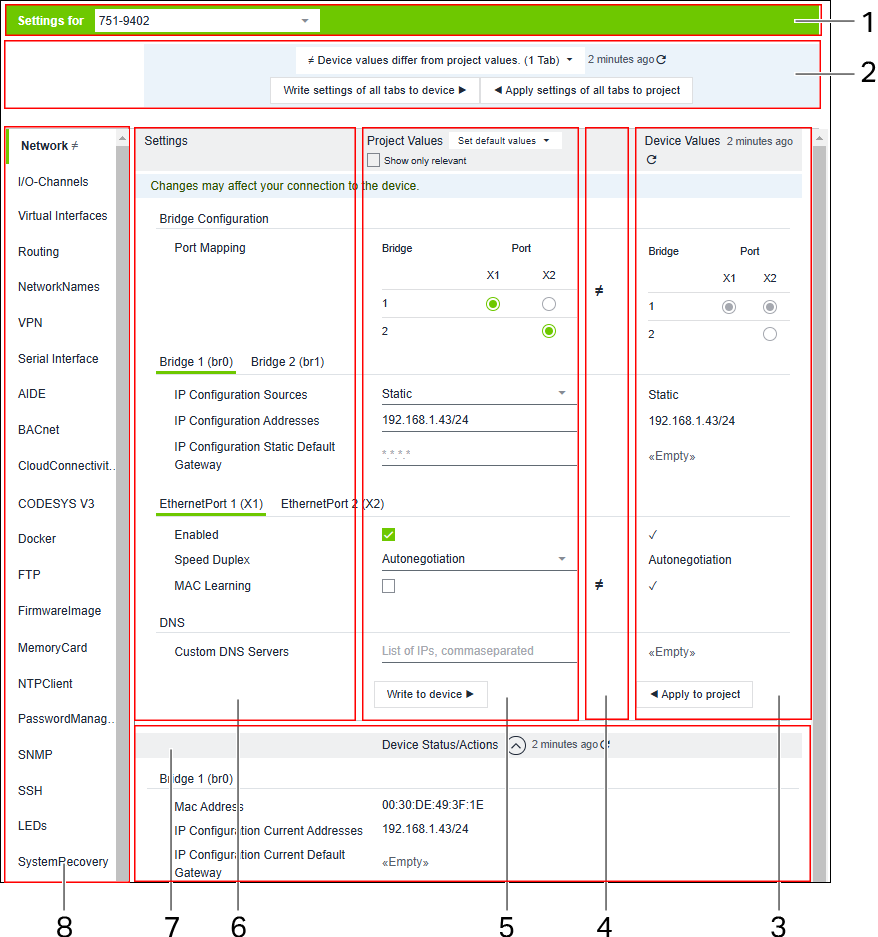
Pos. | Parameter/Element | Description | |
|---|---|---|---|
1 |
| Name (initially the item number) of the device to which the settings shown below refer. | |
2 | Status of device values/project values and indicator of how long the last synchronization was: | ||
| The device values and project values match. | ||
≠ Device values differ from project values. (x tab) | The device values differ from the project values. | ||
__ minutes/hours ago | The time since the last synchronization between the device and the project is displayed. | ||
Write settings of all tabs to device ► | Writes all values of the project to the device and update them in the “Device Values” column. | ||
◄ Apply settings of all tabs to project | Applies all values displayed under “Device values” and last read from the device into the project. | ||
Note: In this case, reading and writing parameters refers to all values in all tabs, including tabs that are not currently visible/open. | |||
Show only relevant |
| Displays all project values (offline) and device values (online) (default setting). | |
| Filters the project values so that only those are displayed that are relevant and modifiable in the currently selected configuration. | ||
3 | “Device Values“ Column __ minutes/hours ago | Displays the values of a device when it is connected online. The displayed device values are updated when project values are written to the device or when an Refresh icon is clicked. | |
4 | Comparison between project and device ≠ | An unequal sign is displayed between the “Project values” and “Device values” columns if the values between the device and the project differ. | |
5 | “Project Values“ Column - Set default values | Displays the configured settings and parameters set in the WAGO Device Manager project. “Set default values“ sets the project values to default values. The values can be reset either for “This tab” only or for “All tabs” using the selection field. | |
6 | Group/Parameter | Shows device settings and parameters that result from the device description, grouped by topic. | |
7 | “Device Status/Actions“ Area __ minutes/hours ago | This area is only displayed if the device is connected online. | |
8 | Register | The individual tabs summarize settings for related topics. The number and contents of tabs are device-specific. | |
Explanation of Icons and Controls in the “Settings” View
Icon | Description |
|---|---|
| Exclamation point icon
Values are thus validated in the device itself (online). Offline validation is a simple way of checking values based on certain criteria. The exclamation point remains until the next time the parameter is changed. |
beta | “Beta” Label |
| Refresh Icon |
| Speech Bubble Icon |
≠ | Unequal Sign |
File Handling
It is possible to upload/download files at various places in the tab. It is also possible to store certain actions for files that are to be executed when a transfer/write to the device occurs.
Icon | Description |
|---|---|
| Downloading the file to the selected location. |
| Opens a drop-down menu with the following options: Not set Select Clear file on device |
For additional information see:
- Operation > 8 Configure Device


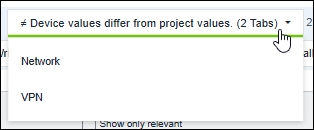




 .
.

