“Input/Output data” Tab
On this tab, input/output data points that are transferred via the assemblies can be displayed and/or configured for the connection selected in the list.
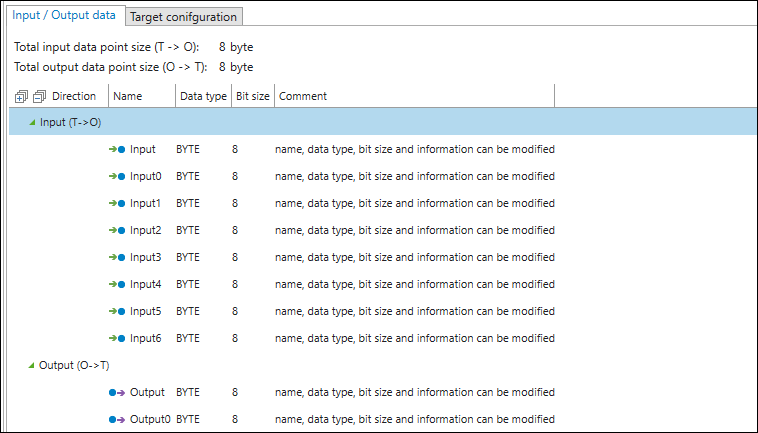
Two areas are distinguished in the tabular display:
“Input (T → O)” direction:
Listing of the input data points that are transmitted with the connection.
The assembly name appears next to “Input (T → O).” The names of the input data points are listed under the assembly.
The “Input (T → O)” section appears for each connection.
“Output (T → O)” direction:
Listing of the output data points that are transmitted with the connection.
The assembly name appears next to “Output (T → O).” The names of the output data points are listed under the assembly
The “Output (O → T)” area is only displayed for connections of the “exclusive owner” and “redundant owner” application types.
For WAGO Fieldbus Couplers (750-363 and 750-365), a graphical node view is available via the data point configurator, in which I/O modules can be connected to the head station. Input/output data points are automatically created for these I/O modules. The data points are grouped below the respective I/O module name.
Note: Older version devices that are marked with “deprecated” do not yet support this function. If you want to use the automatic generation of input/output data, delete the relevant device and add a new device. Any existing mapping in the fieldbus configurator must be recreated in this case.
The data points are displayed in the areas in tabular form. The order of the data points must correspond to the definition in the associated assembly. The following table defines the parameters for each data point.
Parameter | Description |
|---|---|
Name | Name of the data point |
Data Type | Data type of the data point |
Bit Size | Bit size occupied by the respective data point in the assembly |
Comments | Input field for comments (e.g., explanation of a function) |
If they are parameterizable, the parameters can be changed directly in the table by double-clicking.
How the data points of a connection are displayed and whether data points have to be created depends on whether an EDS file is available and which device type is used. When using a connection generated via “Generic” or with a modular device that does not support automatic generation of input/output data points, the data points must be created based on the information in the product manual of the device. For this purpose, the following functions are available via the context menu of the “Input/Output Data” tab:
Data points can be added (Add / Add Multiple), deleted (Delete) or rearranged (Up / Down).
The insertion position for new data points depends on the position where Add or Add Multiple is selected:
- Right-clicking on “Input (T → O)” or “Output (O → T)” creates the data point(s) at the end of the data point list.
- Right-clicking on an existing data point creates the new data point(s) under the data point that was clicked.
Tip: If you select Add Multiple, a dialog opens where you can easily create multiple data points at the same time. To do so, specify the number of data points and the insertion position (“At the end,” “At the beginning,” “Before the selection” or “After the selection”). The data points are created with a sequential number after the name, the bit size that was entered and the selected data type.
Up/Down moves the selected data point in the list.
Input/Output Data Points for Modular and Non-Modular Devices
For a modular device, data points for the assemblies can already be displayed on the “Input/Output Data” tab even without configuration. This depends on how the assemblies are defined in an EDS file:
Data points are defined via two parameters in an assembly:
- Through the number of bits that the data point occupies in the assembly
- Through the data type representing the data point (this does not have to be defined)
The following cases can occur and are represented in e!COCKPIT:
- Fill byte:
The bit count is greater than the data type (e.g., bit count = 32 bits, data type is byte, thus three “fill bytes” are shown). - Zero padding (constant):
The bit count is defined in the EDS file for a data point, but the data type itself is not. According to this definition, the value “0” would be transmitted. Often this definition is used by manufacturers to represent an array of user data, i.e. specific data points of the device come after the “zero padding (constant)” bytes. In this case, it is necessary to specify which data points this concerns according to the hardware configuration of the device and with the help of the respective product manual.
Note: For modular WAGO devices, input/output data points that result from the node structure are automatically created and displayed.
For non-modular devices with an EDS file, the data points are predefined and usually do not have to be modified. Here too, “zero padding” and “fill bytes” can occur according to the assembly definition in the EDS file. The name and comments of a data point can be modified. Further changes should only be made according to the description in the product manual of the device.
Input and Output Size of the Connection
If data points are created or deleted, the parameter for the size of the assembly instances must then be adjusted in the connection. The general rule is that the values of the sizes in bytes must match the size of the associated assembly data structure, i.e. the sum of all input data points in bytes corresponds to the value of the input size (T → O). However, it is possible (and for some devices also necessary) to set other values for the sizes. For this purpose, the settings options must be checked in the product manual of the device. If the sizes do not match, the following data is transmitted via the connection (this also applies to output and configuration data):
- Sum of input data points in bytes < input size (T → O):
The difference is filled up with the corresponding number of bits. The bits are set to “0.” - Sum of the input data points in bytes > input size (T → O):
The data is only transferred according to the input size. - Note: This can result in data points created in the data point configurator no longer being displayed in the fieldbus configurator because they are completely cut off. The surplus bytes are not displayed in the fieldbus configurator for the connection, cannot be mapped to variables and are not transferred.
Tip: The total size of the input and output data points is displayed in the upper section of the “Input/Output Data” tab of the data point configurator.