Configuring the Start Page
You can set up the start page for quick access to different applications. This lets you see immediately whether an update is available for your application.
The following configuration options are available and described below:
- Refreshing the applications displayed on the start page
- Adding/removing applications manually on the start page
- Personalizing the arrangement of applications on the start page
Refreshing the applications displayed on the start page
When you install, uninstall or update new applications using WAGO Navigator, refresh the view on the Start screen.
- To refresh the start page and create tiles for the new applications on the start page and/or remove uninstalled applications, click the [Refresh] button.
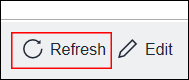
If you install new applications outside WAGO Navigator, they appear in a dialog when you open WAGO Navigator again.
- If you want the applications that appear here to be displayed on the start page in the future, click [Add].
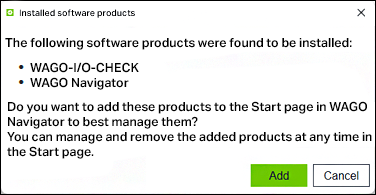
Adding/Removing Applications Manually on the Start Page
- Open the WAGO Navigator start page (“Start” tab).
- Click the [Edit] button.
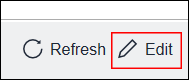
- The start page changes to Edit mode.
Add
To add new applications, click the [+ Add Application] button. A list shows the applications that are already installed. Select the applications you want and confirm your selection.
Remove
To remove applications from the start page, click the Delete icon for the corresponding tile. Confirm the deletion in the dialog.
for the corresponding tile. Confirm the deletion in the dialog.
Personalizing the Arrangement of Applications on the Start Page
The order in which applications are displayed depends on the order in which they were installed, or in which you added the applications manually.
- To change the order, click the corresponding arrow keys on the tiles. Use the arrow keys to move the tiles to the right or left.

Exiting Edit Mode
- To stop editing the start page, click the [Done] button.
- Edit mode stops.