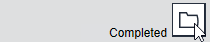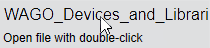Overview of Ongoing Downloads
The Download button  in navigation area at the top opens the overview of ongoing downloads.
in navigation area at the top opens the overview of ongoing downloads.
This dialog shows the file names, progress and remaining time for downloads currently in progress.
Note: If you click the  button of the user interface to close the WAGO Navigator, the list of downloads made remains unchanged. If you close WAGO Navigator via the tray icon > Exit, the list is cleared and no longer available after restarting.
button of the user interface to close the WAGO Navigator, the list of downloads made remains unchanged. If you close WAGO Navigator via the tray icon > Exit, the list is cleared and no longer available after restarting.
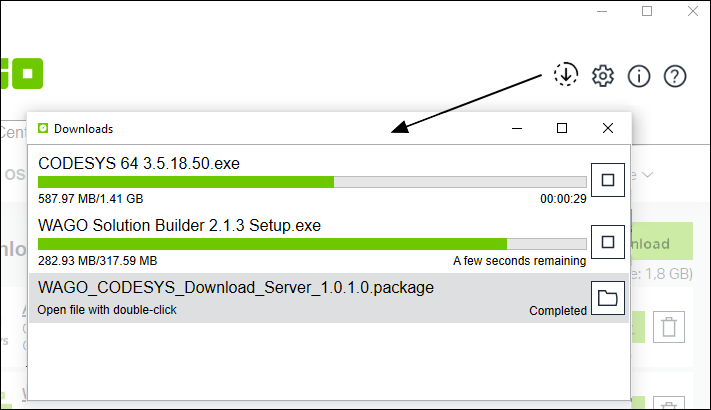
When a download starts, the button’ icon changes its appearance according to the download status:
Icon | Download Status |
|---|---|
| No active Download |
| Downloads in Progress |
| Downloads Successful |
| Download(s) Unsuccessful |
The following actions can be taken in the dialog during a download:
Button/Icon | Download Status |
|---|---|
| Stops a download in progress. |
| Opens the download folder if the download has been successfully completed. |
| A double-click opens the downloaded component with the corresponding application. |
After the download, a Windows notification informs you of the status of the completed downloads (successful/unsuccessful). By clicking on the notification, you can also open components that have been downloaded successfully in a corresponding application or install them.