Export Mapping
- Click the
 [Export mapping] button.
[Export mapping] button. - A dialog with export settings opens.
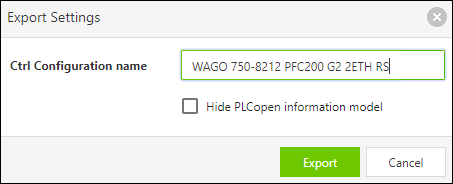
- Enter the name of the controller for which you are saving the mapping as “Ctrl Configuration name”.
Note: Use the same name as in the WBM!
You can find the name to be used in the WBM in the “OPC UA” area, “Ctrl Configuration name” field. Use the same name exactly when exporting! - To save the mapping in an XML file, click [Export].
- Select the location and click [Save].
- The controller can use the exported XML file to display the variables for its application in the modeled format.
- Note: The XML structure of the export corresponds to the structure of the OPC UA information model, which has been expanded to include the corresponding structure from the symbol configuration (PLCopen-compliant).
If you do not want this, enable the option “Hide PLCopen information model” in the dialog to ensure that only the structure of the information model is used.