“Scan Network“ Dialog
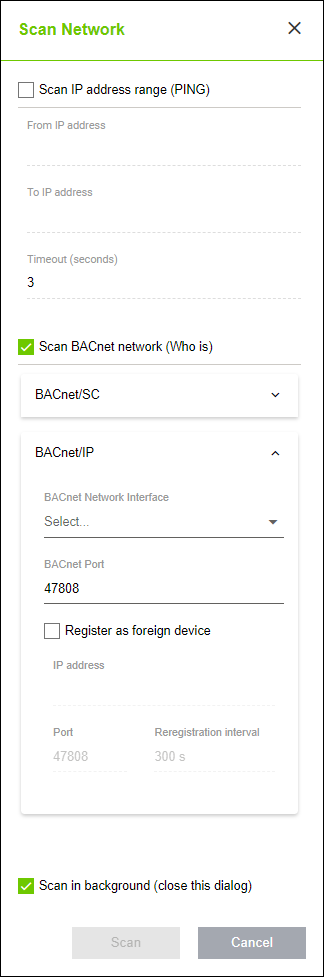
Designation | Description | |||
|---|---|---|---|---|
Scan IP address range (PING) |
| IP scan via ping is disabled. | ||
| IP scan via ping is enabled. | |||
From IP address | Here you can specify the start address for scanning a network. | |||
To IP address | Here you can specify the end address up to which the network should be scanned. | |||
Maximum duration (seconds) | Here you can specify the maximum permissible time for the device to respond to the ping. | |||
Scan BACnet network (Who-Is) |
| BACnet scanning via “Who-Is Broadcast” is disabled. | ||
BACnet/SC | ||||
| BACnet scanning via “Who-Is Broadcast” is enabled for BACnet/SC. | |||
BACnet/SC Node (Profile) | Here you can select the profile of an existing BACnet/SC node. | |||
BACnet/IP | ||||
| BACnet scanning via “Who-Is Broadcast” is enabled for BACnet/IP. | |||
| BACnet network interface | Here you can select the network interface to perform the BACnet scan on. | ||
BACnet port | Here you can select the BACnet port to which the “Who-Is Broadcast” should be sent. | |||
Register as third-party device |
| The BACnet scan is not executed as a third-party device. | ||
| The BACnet scan is executed as a third-party device. | |||
IP address | Here you can enter the IP address at which you want to register as a third-party device. | |||
Port | Here you can enter the BACnet port at which you want to register as a third-party device. | |||
Registration interval | Here you can enter the registration interval. | |||
Progress | Scan results list | |||
Scan in background (close this dialog) |
| The “Scan Network“ dialog remains open during the scan. | ||
| The “Scan Network“ dialog closes during the scan. | |||

