“Access Control“ Dialog
You can manage user access and user roles in the “Access control“ dialog.
If a password is assigned to a solution when it is created, user management is enabled automatically and the owner (“Owner“ role) of the solution created. When user management is enabled, at least one user with the “Owner“ role must always be available.
If an initial user is created later with the “Owner“ role, user management will be enabled automatically and cannot be disabled afterwards.
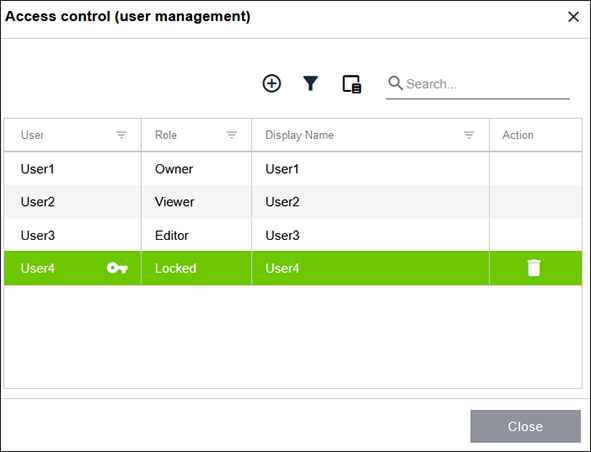
Designation | Description | |
|---|---|---|
Users | Option for entering the user name | |
| Assigns a password to user access. | |
Role | Option for selecting a role for the user. | |
Display Name | Option for entering a display name that differs from the user name. | |
Action | The following actions are possible: | |
| Delete user. | |
User Roles
The following user roles can be selected:
Designation | Description |
|---|---|
Owner | Solution owner This user role has the following properties:
|
Editor | Solution coordinator This user role has the following properties:
|
Viewer | Solution viewer This user role has the following properties:
|
Locked | User locked out of solution This user role has the following properties:
|

