Installing the WAGO Solution Builder Plug-in in e!COCKPIT
- The e!COCKPIT development environment must be installed.
- The WAGO Solution Builder Package software must be installed.
- Open e!COCKPIT.
- In e!COCKPIT, switch to the Backstage view.
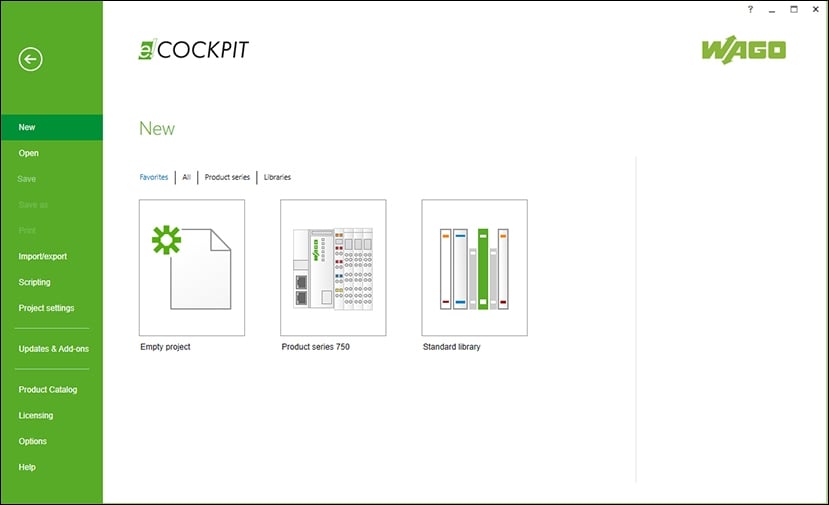
- Go to the “Updates & Add-ons” screen.
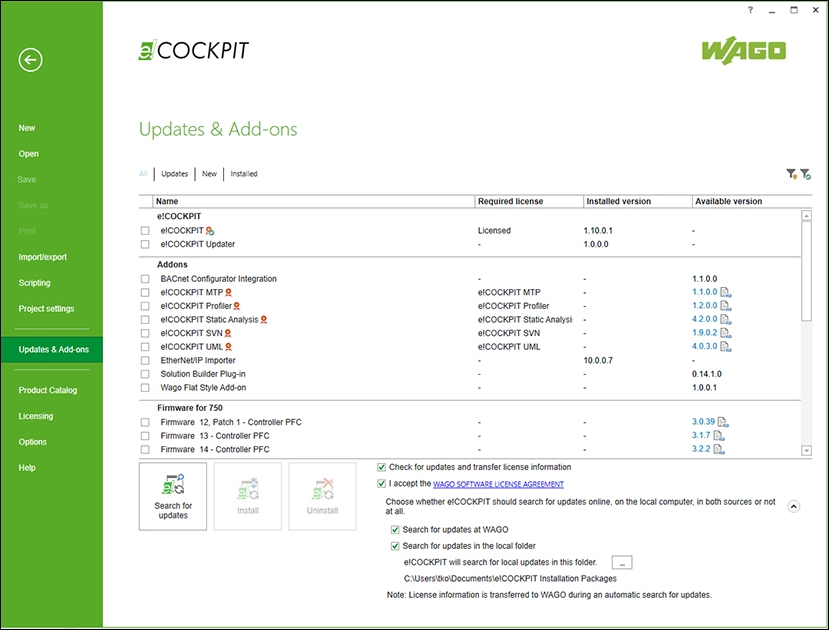
- Accept the WAGO software license agreement.
- Activate the “Look for updates in local folder” option.
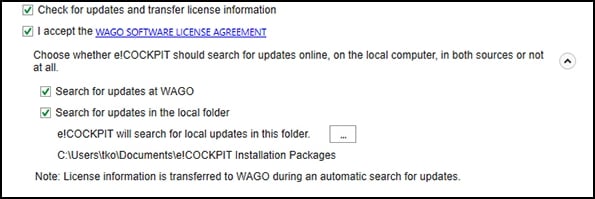
- Click the
 button to select the directory of the WAGO Solution Builder Package containing the installation file for the WAGO Solution Builder Plug-in component.
button to select the directory of the WAGO Solution Builder Package containing the installation file for the WAGO Solution Builder Plug-in component. - The WAGO Solution Builder Package software saves the WAGO Solution Builder Plug-in component to the Windows Documents directory by default: C:\Users\<USERNAME>\Documents\e!COCKPIT Installation Packages.
- In the “Add-ons” list, select “WAGO Solution Builder Plug-in“ and check the box.
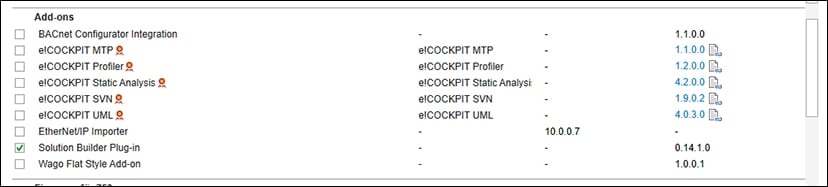
- Click the [Install] button.
- The WAGO Solution Builder Plug-in component has been installed successfully.