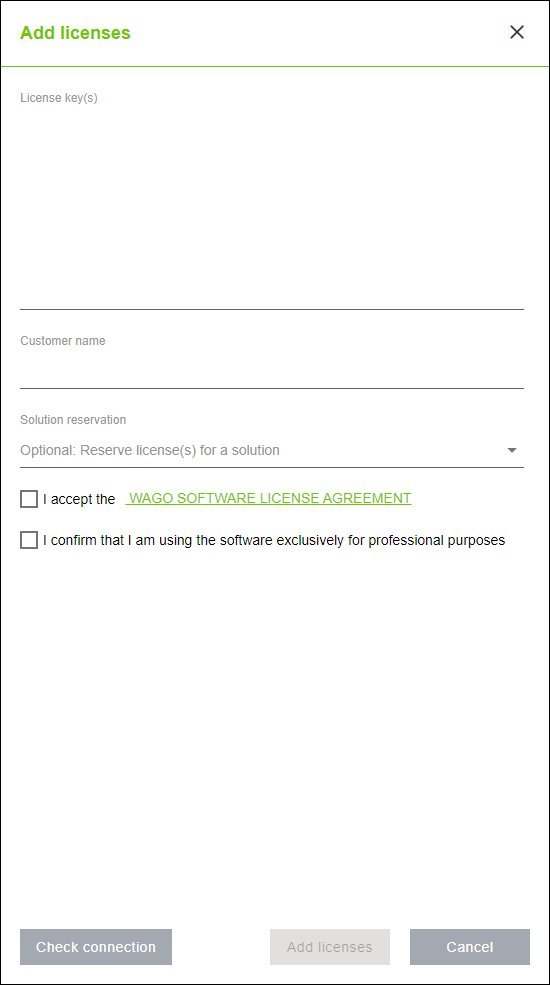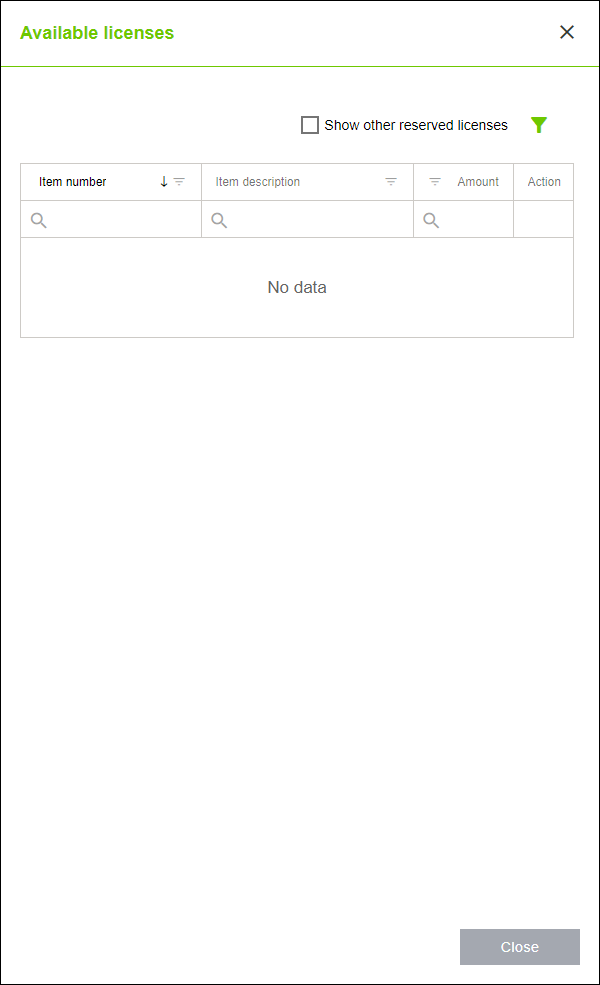“Licensing“ Menu Item
The “Licensing“ menu item can be used to manage and assign the licenses for all of the existing controllers. The WAGO Solution Builder software shares the license repository with other WAGO software installed on the same operating system.
This menu item consists of two tabs:
- “SOLUTION LICENSES“ tab
- “LICENSE REPOSITORY” tab
Both tabs also have the following general buttons:

Designation | Description | |
|---|---|---|
[License Agreement] | Opens the “WAGO Software License Agreement“ (General Terms and Conditions of Use) as a PDF. | |
[Add Licenses] | Opens the “Add Licenses” dialog. In this dialog, you can enter all the licenses you have purchased from WAGO and add them to the common license repository for the operating system being used. The corresponding license key can be found on your license certificate. You can enter multiple license keys in sequence, separated by spaces. In the dialog itself, you also have to enter the corresponding customer name for the license certificate along with the license key. In addition, licenses that have been entered can be reserved directly for a specific solution. This lets you determine which licenses should be used for which customer project.
[Check Connection] checks whether the WAGO license server on the Internet can be reached. This process is necessary for some license keys. [Add Licenses] adds the licenses you entered to the license repository of the operating system being used, making them then available in the WAGO Solution Builder software. | |
“SOLUTION LICENSES“ Tab
The “SOLUTION LICENSES“ tab lists all the licenses that are available for the open solution. Both reserved licenses and licenses used on the controllers are listed here. The list is sorted by device and shows a comparison of the license requirements for a device and the number of licenses actually assigned. The license requirements are determined from the number of assigned Application templates.
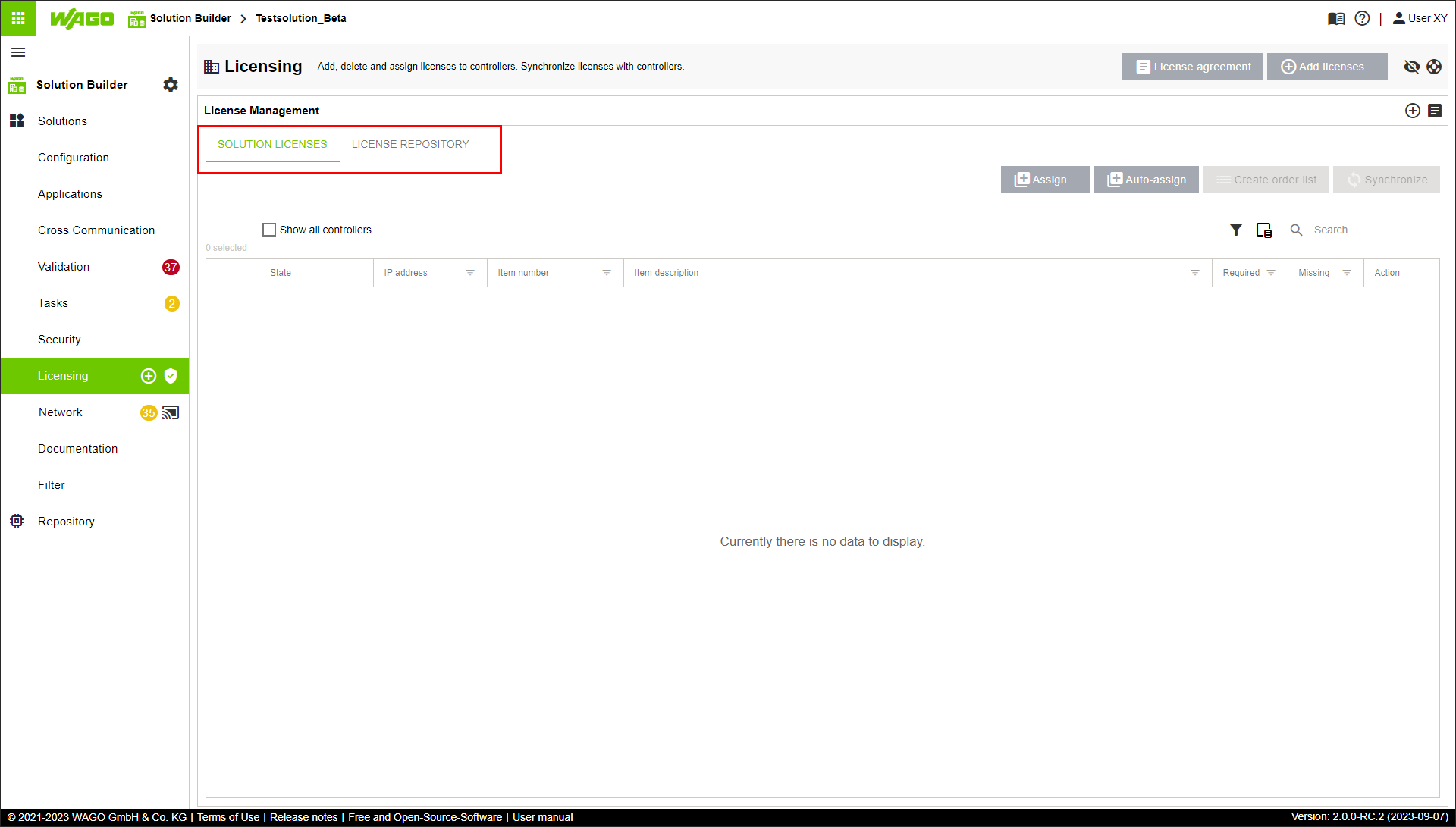
Designation | Description | |
|---|---|---|
Assign | Manually assigns a license to a device selected on the “SOLUTION LICENSES” tab. All available licenses are listed. The license can be added to the selected device.
| |
Auto-Assign | Automatically assigns available licenses to the license requirements that have been determined. Licenses reserved for the open solution are used first. Available licenses are then taken from the license repository. | |
Create Item List | This function is not supported at this time. | |
Synchronize | Starts license synchronization between the solution and the devices in the network. The license configuration previously created offline is then transferred to the devices. | |
“LICENSE REPOSITORY” Tab
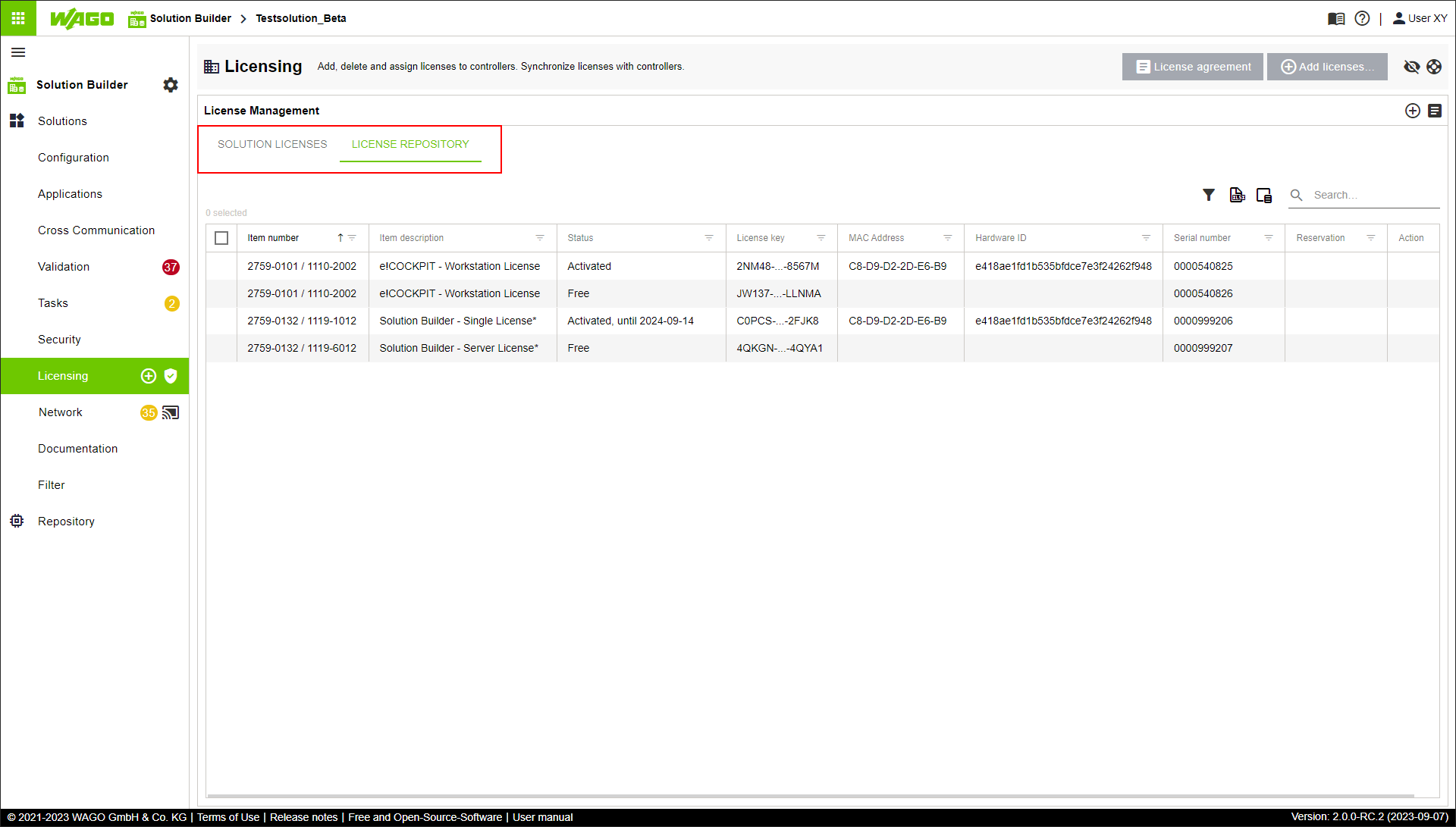
This tab shows all the licenses present in the local license repository for the operating system being used. The following properties are also displayed for each entry:
- Item Number
- Item Description
- Status
- License Key
- MAC Address
- Hardware ID
- Serial Number
- Reservation
- Action
Existing entries can be sorted and filtered by all of these properties.