Importing a Project File from WAGO BACnet Configurator
- You must have an exported project file from the WAGO BACnet-Konfigurator software. The project file itself must contain at least one controller that has been created.
- Click the “SCAN / IMPORT” tab in the “Network” menu.
- Click [Import BACnet ...].
- Select the corresponding project file.
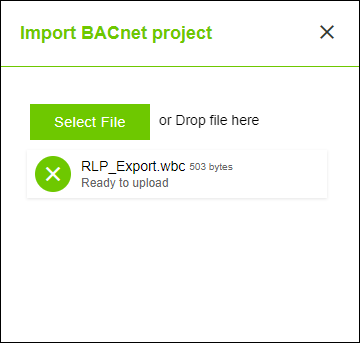
- Click [Import].
- The WAGO BACnet-Konfigurator software opens in the background.
- In the WAGO BACnet-Konfigurator software, press CTRL + S.
- Two final dialogs appear.
- Confirm the first dialog with [Store].
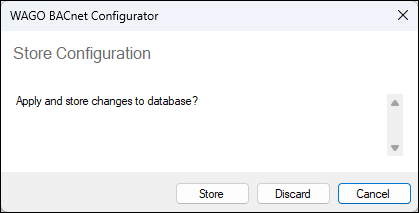
- Confirm the second dialog with [Save and Sync].
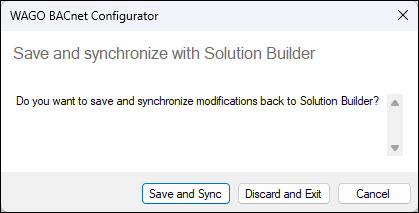
- The WAGO BACnet-Konfigurator software closes.
- The project file is synchronized with the WAGO Solution Builder software and then imported.
- Select the imported controller.
- Under “Device Type,” select Third-party controller.
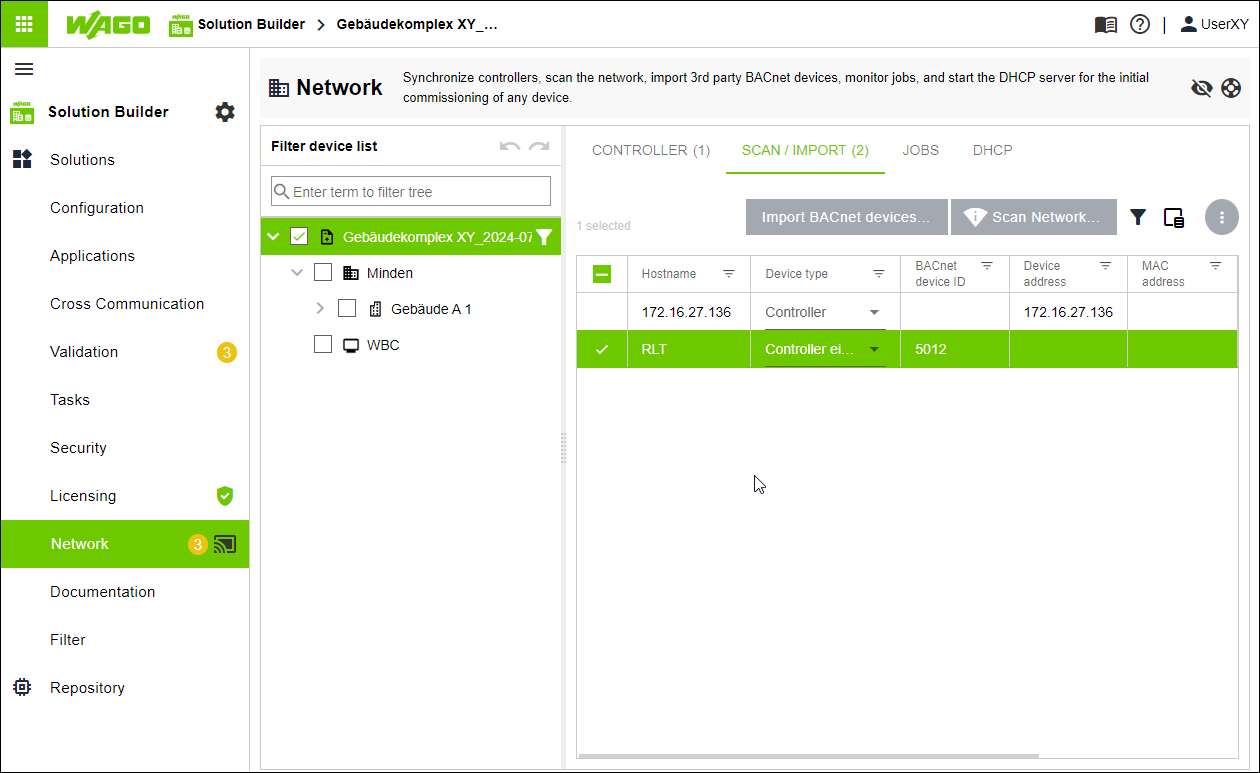
- Drag and drop the imported controller onto the “Solution” entity.
- The controller is created in the tree structure as a “Third party controller” entity.
- The controller is created on the “CONTROLLER” tab and can be synchronized there and further configured.