Loading a License File onto the Controller
- ctrlX WORKS has started.
- The controller is connected.
- The controller’s device view is open.
- You have the license file.
- If necessary, switch to the “Settings” page.
- Click the [Licenses (Manage Licenses)] button on the “Settings” page.
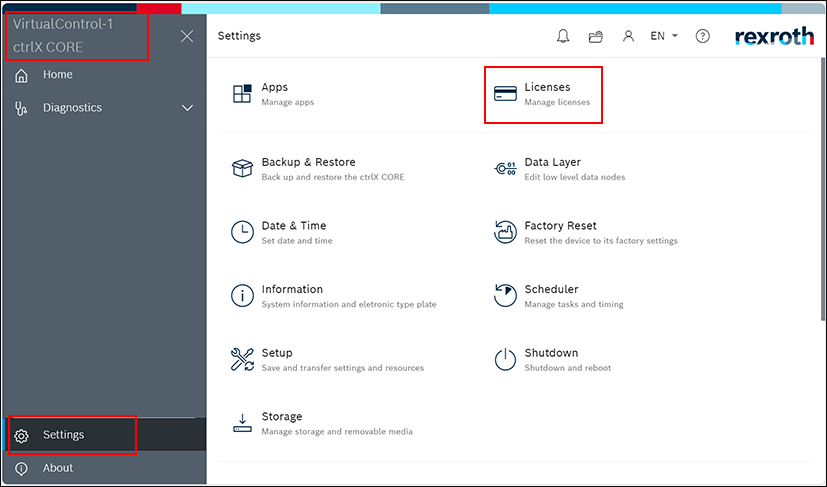
- This takes you to a management page where you can upload licenses you have purchased.
- Click the upload button:
 .
.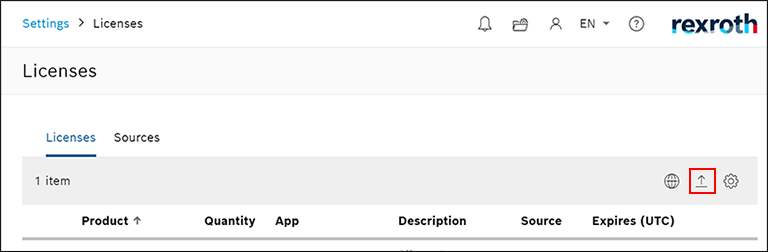
- The File Explorer window opens.
- In your file system, select the license file you received by email after activation.
- Click the [Open] button to confirm your selection.
- The installed license appears in the table.
- The licensed functions can now be used.