Transfer markings from EPLAN to WAGO Smart Script
 Note
Note
Check markings!
All the information for marking of a project must be available before a terminal strip can be labeled.
- Make sure there is a function template behind each terminal block in the terminal strip navigator. This is indicated by the blue triangle in the upper left corner of the symbol.
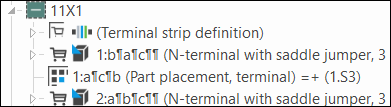
- Select the terminal strip to be labeled in EPLAN Electric P8 by selecting the location code.
- Once all information has been stored, open the marking menu using the [Marking Export] button.

- A dialog window will open.
- Select the appropriate marking.
Note: The following procedure is explained as an example for the "Terminal Block Marking" option. 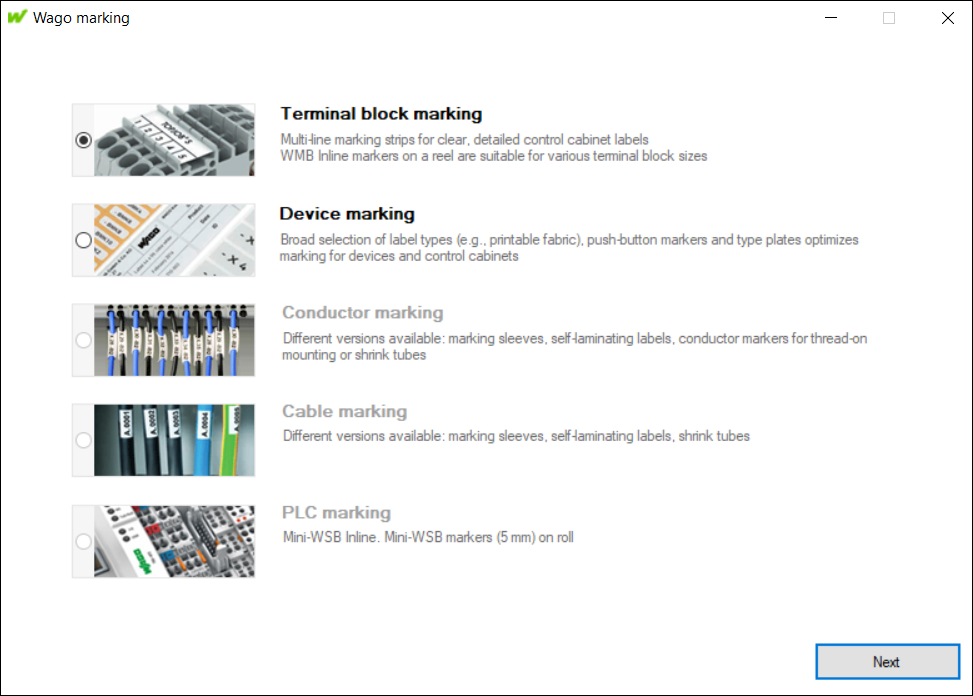
- Click [Next].
to confirm. - If you have not selected any equipment previously, select the item to be printed via the equipment label.
Alternatively, you can also select all equipment labels and start collective printing. Check the “Select All” box. 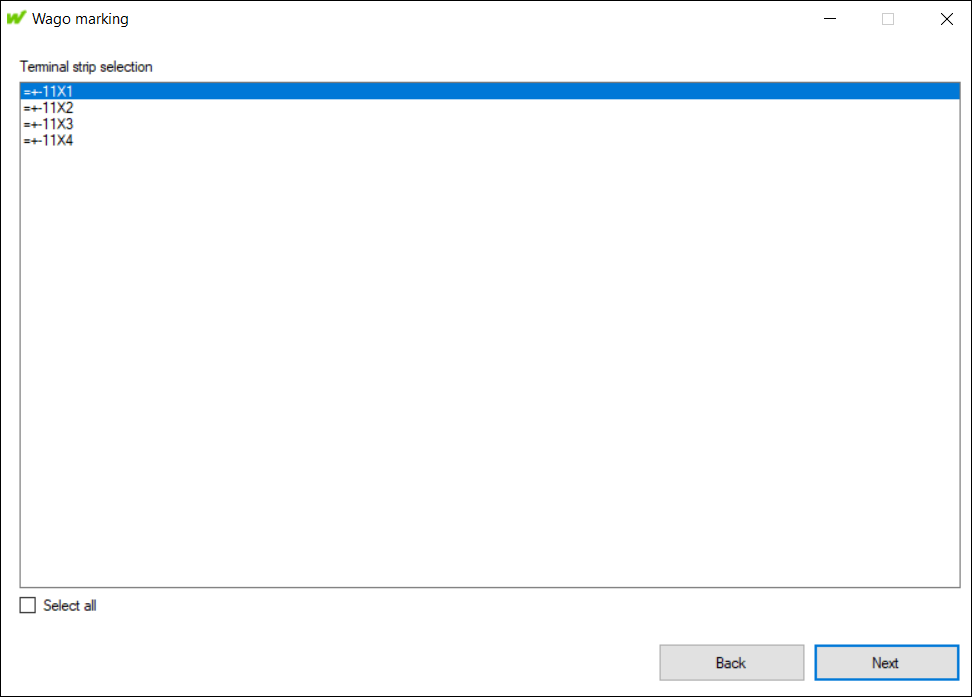
- Click [Next] to confirm.
- Select the type of marking (1).
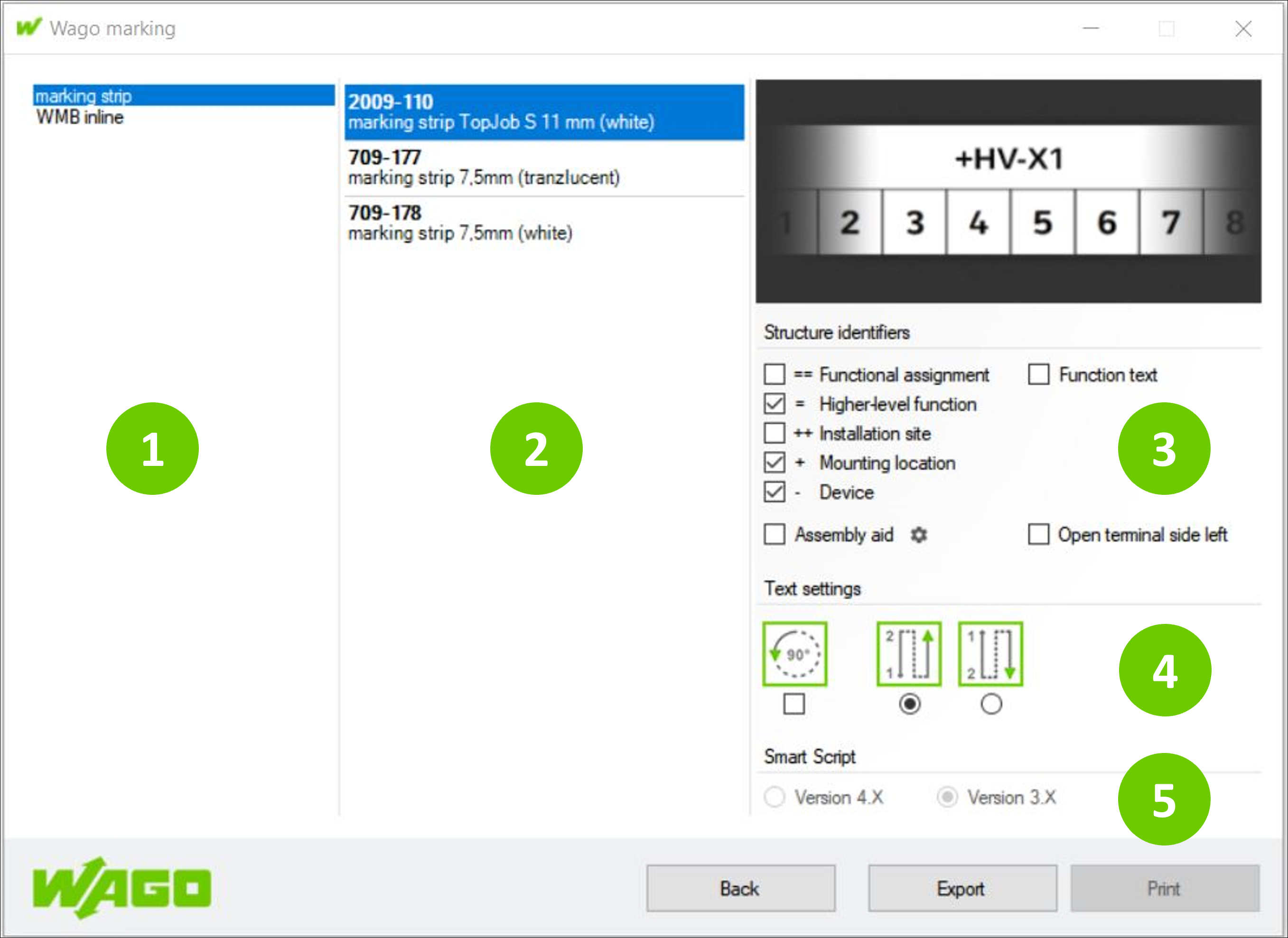
- If different marking accessories exist for the selected marking type, select them as well (2).
- The figure at the top right shows you a preview of the selected markings.
- Under "Structure identifier," select additional information to be printed, e.g., mounting aids for correct positioning of the marking (3).
- To open the dialog with further options for setting mounting aids, click the gearwheel symbol behind this option.
- If you want to print the control cabinet item during preparation for work, use the installation assistant. The mounting aid adds a structure identifier to the marking strip. The structure identifier can be removed during assembly.
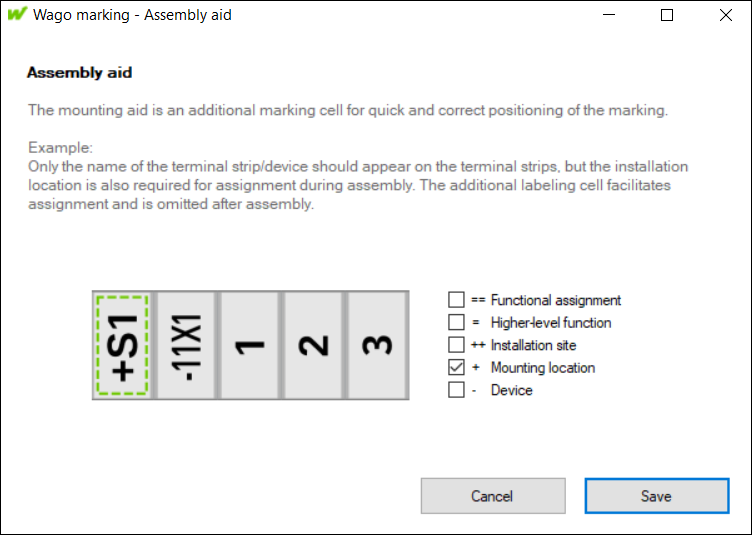
- The structure identifier is then printed automatically.
- Under "Text Settings," set the orientation of the printing text: Select 90° (if 0° is not selected) and the order (from top to bottom or vice versa) (4).
- If you have installed different versions of WAGO Smart Script on your device, select the required version under "Smart Script".
Note: For security reasons, always use the current version of the software. - To finish editing the marking job in EPLAN Electric P8 and to export the marking file for later printing, click [Export] (5).
Alternatively, you can continue printing by clicking the [Print] button. You must have the WAGO Smart Script marking software installed locally on your computer in advance. You will then be automatically forwarded to your WAGO Smart Script software.
Start print job later
If you want to start the print job later, e.g., at the assembly location of the terminal strip, then use file management in WAGO Smart Script.