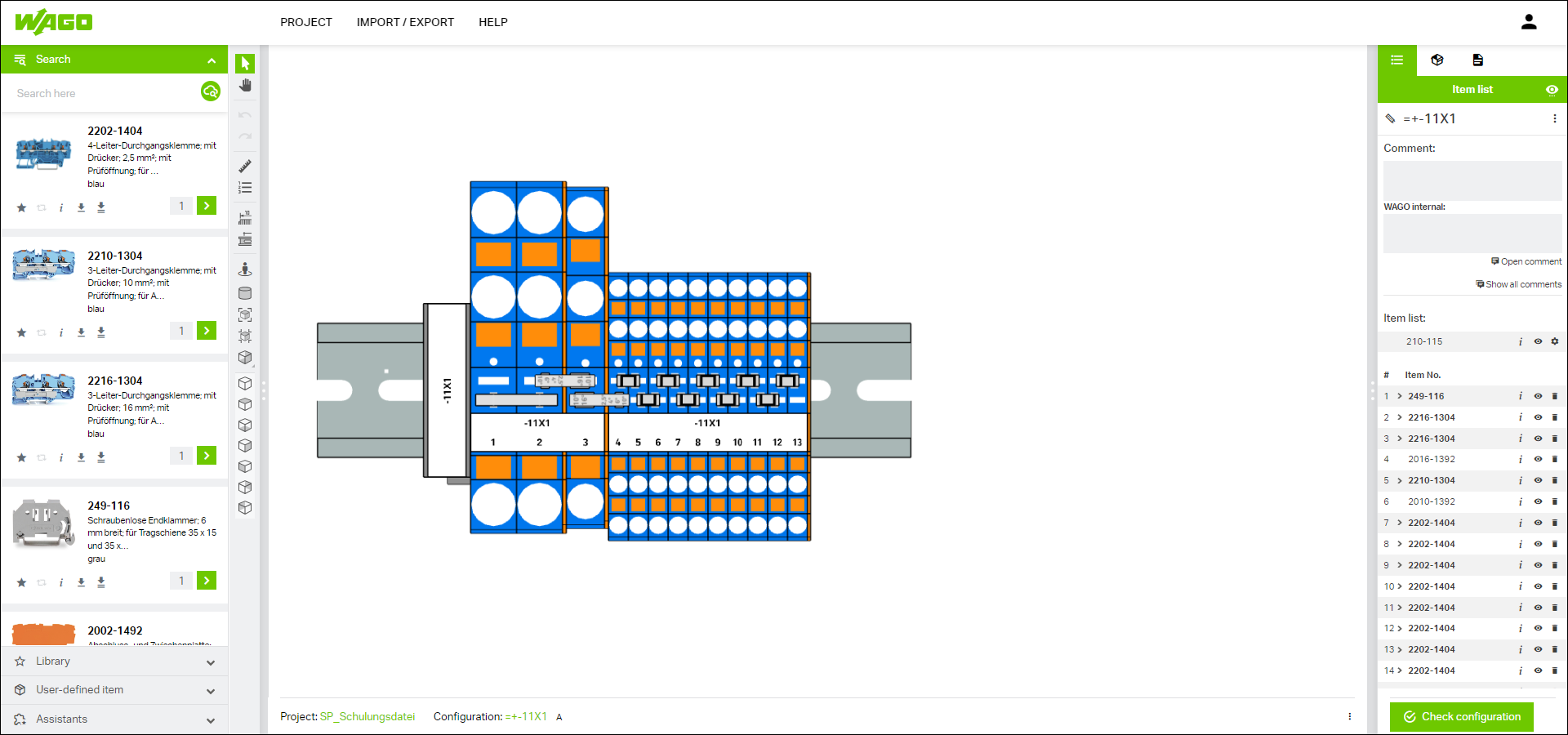Setting Import Options in WAGO Smart Designer
In the dialog, you can set options for how imported EPLAN data should be applied and displayed. You have the following initial configuration options:
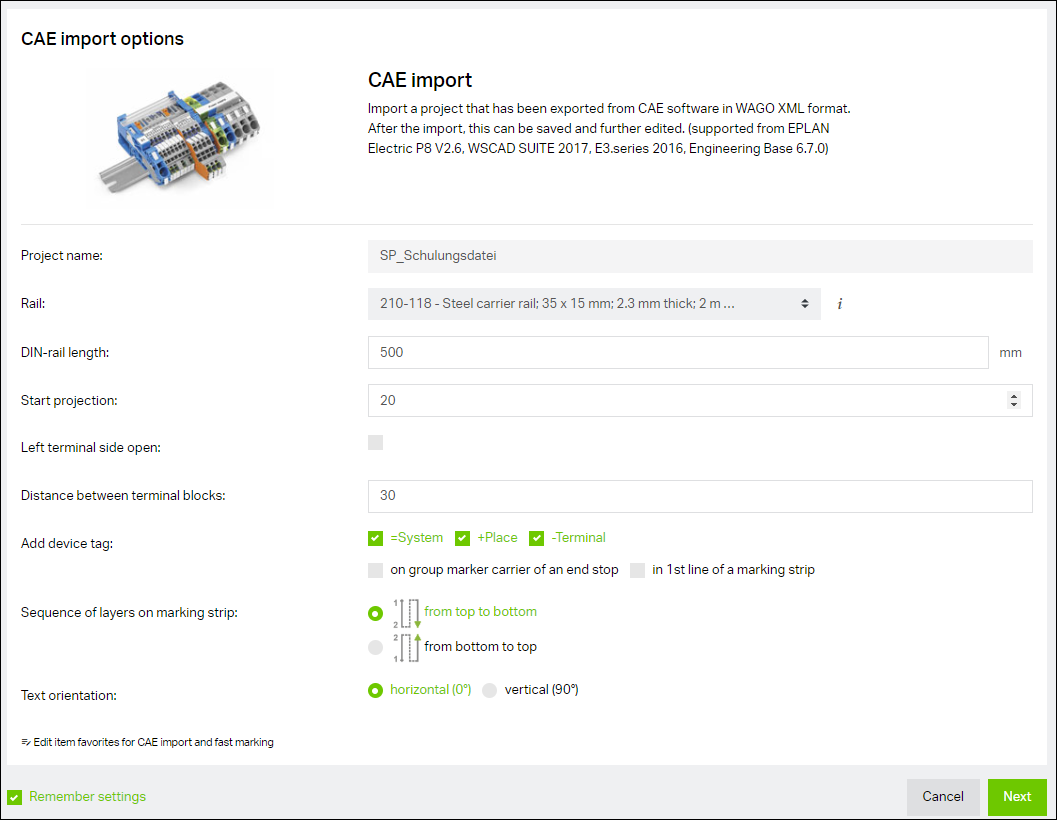
Parameter | Description |
|---|---|
Project name | The project name is applied automatically from the settings of the WAGO Smart Designer. |
DIN-rail | You can select whether and on which DIN-rail the rail-mount terminal blocks should be placed. Your selection is taken into account later in the display, BOM generation and quote request. |
DIN-rail length | Describes the total length of the DIN-rail. This is calculated automatically for EPLAN, but can be changed if desired. |
Start projection | Select the distance from the beginning of the DIN-rail to your first product on the DIN-rail. |
Open left side of terminal block | (leave disabled) |
Distance between compact terminal blocks | Describes the distance to the next compact terminal block. |
Add equipment identification | Designates the equipment identification (BMK). |
Order of the layers on marking strips | Select the marking direction: counting upward from left to right (top to bottom) or counting downward (bottom to top). |
Text alignment | Select the printing orientation. |
- The CAE import options set are used by default for the next import. If you want to disable applying the selection, deselect the "Remember settings" checkbox at the bottom left.
- To import the EPLAN data with the CAE import options set, click [Next].
- Your EPLAN project is applied to the WAGO Smart Designer according to your settings and displayed graphically. You can further edit the product configuration in WAGO Smart Designer.