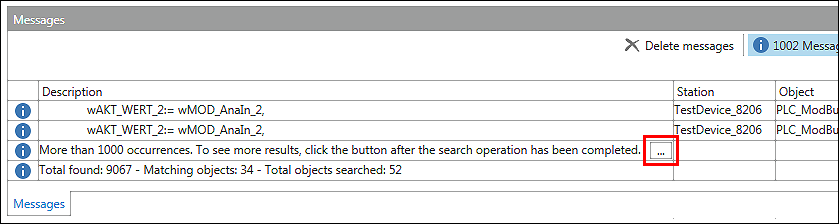Message Bar and “Messages” Panel
e!COCKPIT features a message bar below the menu ribbon that displays any warnings, messages or errors during configuration, programming or validation.

Pos. | Description |
|---|---|
1 | Message type “Errors” |
2 | Name of the affected element, e.g., the program “PLC_PRG” |
3 | Error class and short message description |
4 | Button for opening the “Messages” panel |
5 | Button for closing the message bar |
Error messages can refer, for example, to validations of the Device Detail or Network view. CODESYS error messages, configuration errors (incompatible I/O module), compiler errors, warnings, etc. can be displayed. The test is performed continuously.
Missing licenses or active simulation mode are also examples of information that the menu bar points too.
The complete message list is displayed in the “Messages” panel. This is opened via the [Display Message Window] button of the yellow message bar or alternatively via the menu ribbon, “VIEW” tab, [Messages] button.
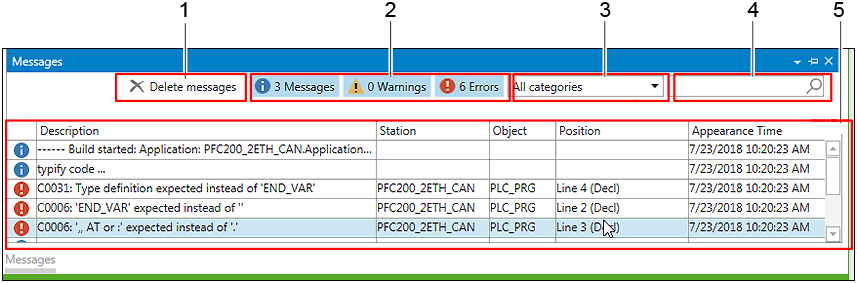
Pos. | Description | |
|---|---|---|
1 | [Delete messages] removes all messages from the list. | |
2 | Filter by message types “Messages”, “Warnings” and “Errors” Click the filter to enable (blue background) and click again to disable. | |
3 | Filters for message categories: By selecting a message category (e.g., “Compile”), the list of displayed messages is limited to this category. | |
4 | Search box: Search and filter by any text in the “Messages” panel Entering a character enables the search function for all columns and displays the hits highlighted in yellow. Lines without hits are hidden. | |
5 | Description | Message class and description of the message |
Station | Name of the station to which the message is assigned, e.g., a head station (consisting of coupler/controller with connected modules) | |
Objekt | Name of the project element | |
Position | Line in the source code | |
Message time | Date and time when the message was crated The list is sorted from old (top) to new (bottom). When opening the “Messages” panel, the newest message is displayed first. | |
You can double-click the entry for the “Messages” panel to jump to the corresponding position e!COCKPIT that uses the element concerned.
The “Messages” panel is also used to display search results. To minimize the load time, up to 1000 hits are displayed in the list. The next 1000 hits are loaded by clicking the [...] button at the end of the list.