Starting e!COCKPIT
 Note
Note
Continue setup after PC restart!
After installation, e!COCKPIT is usually restarted automatically. If installation of e!COCKPIT is not completed, restart e!COCKPIT. If e!COCKPIT is still not available, launch the setup again.
If e!COCKPIT crashes the first time you launch it, restart your PC. This can happen if .NET Framework is not installed or an older version is installed on your PC. If you start e!COCKPIT again, use administrator rights.
- Launch e!COCKPIT via Start > Programs > “WAGO Software” > “e!COCKPIT” or via the link on your desktop.
- A start screen will be displayed while the software is loaded.
If you have already purchased and activated a license, the lower area of this screen will display the name under which your e!COCKPIT application is registered. If you have not yet acquired a license, you can see the remaining time on the start screen. 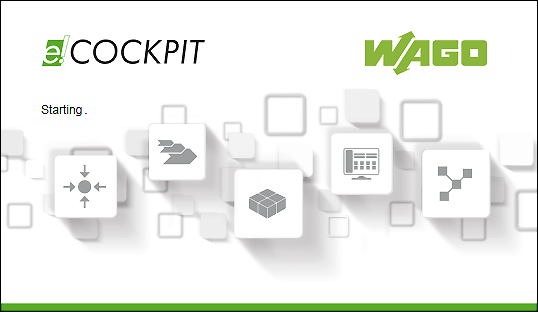
- This also opens a dialog via which you can purchase/activate a license (see Purchasing a License).
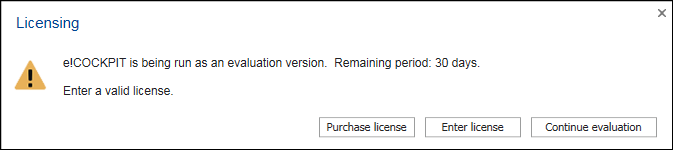
- To test e!COCKPIT without entering a license key, click [Continue evaluation].