Library Manager
Libraries contain collections of reusable objects such as functions, function blocks or variables that are incorporated into projects. The contents of these libraries can be used here without any new declaration. The library manager is used to manage the libraries of a project.
The following libraries are supported:
- User-Related Libraries, which contain ready-to-use software solutions for manufacturing, building and process automation
- Function-Related Libraries, which contain technology functions and simple applications, such as for opening a communication connection
- WAGO and CODESYS System Libraries which enable complete system access
 Note
Note
Only use system libraries from WAGO!
In order to use functions adapted to WAGO devices, only use WAGO's proprietary system libraries. You can recognize these libraries by the prefix “Wago” in the library name.
 Note
Note
Install libraries in e!COCKPIT !
Note that all libraries must be integrated permanently, i.e., they must be installed in the e!COCKPIT library database (library repository). If you simply replace library files in a local directory on your computer, the libraries are not available in e!COCKPIT.
 Note
Note
Determine license requirements for libraries
Some libraries require licenses. Whether you need a license for your library and what license it is displayed at various places in e!COCKPIT including in the library manager: Select the library used and click the [Details] button. The require license is listed under “License required”. Click [More...] to display the article number and require license points, if applicable.
 Note
Note
Additional Information
Further notes on the libraries are provided in the manual “Libraries for e!COCKPIT (Overview and Migration Instructions)”.
The manual provides an overview of libraries that can be used in e!COCKPIT. It also provides instructions on importing software projects created in the WAGO-I/O-PRO, CODESYS V2 or CODESYS V3 programming environments. The appendix of this manual provides an overview of corresponding functions in libraries for WAGO-I/O-PRO and e!COCKPIT.
Additional information on converting CODESYS V2 and CODESYS V3 projects is provided in the CODESYS online help: (“Converting”).
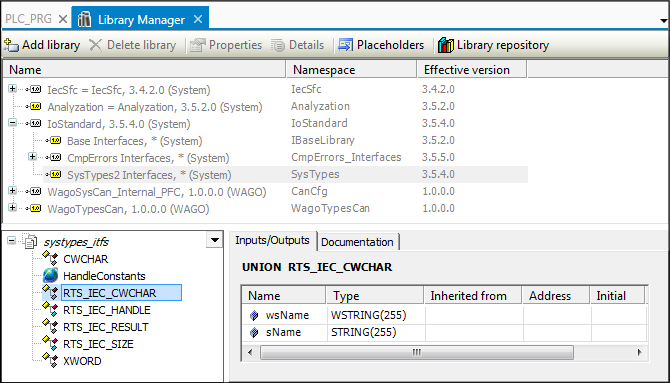
Button | Description |
|---|---|
[Add library] | Opens a dialog for library selection. The library manager adds to the project a reference to the library already installed in the repository. |
[Delete library] | Deletes the reference to the selected library |
[Properties] | Displays general properties of the selected library |
[Details] | Displays details of the selected library (for example, the license requirement) |
[Placeholders] | Opens a dialog with information on the placeholders for the libraries used in the project The placeholders of a library are used as reference for the library. It defines relevant properties such as library name, company, version and type of resolution. These properties are represented in the dialog. You also have the option of changing placeholders for the specific project. |
[Library repository] | Opens a dialog for managing library repositories in e!COCKPIT By default, the “System” library repository is set in which all libraries included and updated with e!COCKPIT are installed. Other library repositories can be created ([Edit] button > [Add]). New libraries can be added and deleted in the library repositories ([Install]/[Uninstall] button). From the library manager, click the [Add libraries] button to add the library repositories from the project libraries. |