User-Defined Workspaces
The graphical user interface in e!COCKPIT can be configured. Open windows, control panels, positions and set sizes are automatically saved when the project is closed. When the project is opened again, the last view of the workspace is restored. Depending on the application, you may want to save certain window configurations with your own settings and certain control panels as user-defined workspaces. The [Manage] button in the “HOME” tab of the ribbon opens workspace management. [Create workspace] saves the current workspace as a new, user-defined workspace.
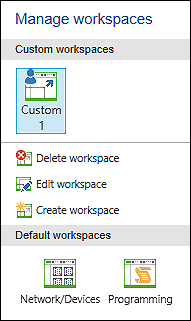
A new button is displayed in the “HOME” tab from which the new workspace can be accessed.
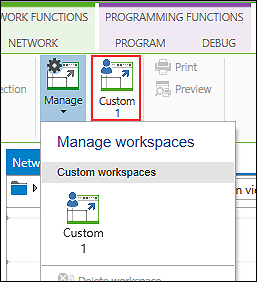
In addition, the name an image of the new workspace is displayed and edited under [Manage].
Tip:
Under [Manage], two default workspaces can be selected that offer a predefined window configuration for different work steps.
- Network/Devices – Working environment optimized for project configuration
- Programming – Working environment optimized for programming
The default workspace itself cannot be modified. However, you can use it as an entry point to extend it with your own settings and then save it as a user-defined workspace.
Instructions for working with workspaces is available under Using Workspaces in this manual.