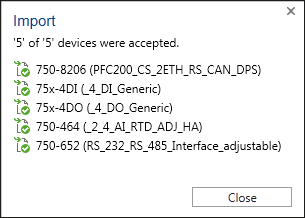Importing a Project from Smart Designer
- To import projects created with Smart Designer, click [Import/Export] in the Backstage view.
- Click [Smart Designer].
- If you want to import or integrate the Smart Designer data in a project that is already open, click [Import].
If you want to create a new project for the Smart Designer data, click [Open]. - Select a valid file (CAE file, *.xml) from the dialog that opens.
- When importing in an existing project, you are asked if you want to add or overwrite devices if identical devices already exist in the project.
- When opening a project, you are prompted to save an already opened / changed project first before the new project is created.
- The content of the Smart Designer file opens in the project or as a new project. Network view is opened automatically.
- The “Import” dialog is opened. It contains an overview of all devices that are imported (green) or not imported (red).