Using Multiple Selection
e!COCKPIT supports the multiple selection of elements in order, for example, to move several devices to the Network view or to easily change the settings of multiple devices.
You can always jointly select those elements that belong to the same class. For this reason, I/O modules and head stations cannot be selected together.
Some functions/buttons are deactivated if they cannot be applied to multiple elements simultaneously.
Selecting Multiple Elements with [Ctrl] + Mouse:
- Click the elements to be selected while holding the Control key [Ctrl] down.
- The selection appears in blue.
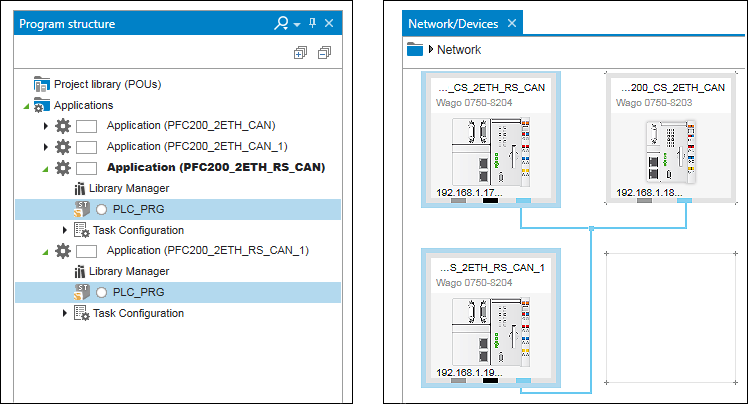
Selecting Multiple Contiguous Elements with [Shift] + Mouse:
- To select a contiguous series of elements, select the first element with the mouse and click the last element while holding down the [Shift] key.
- This selection is also only possible for elements of the same class. Other devices are skipped.
- In Network view, click the first and last device to be selected from left to right and from top to bottom with the [Shift] key pressed to add the entire group of devices to the selection. This selection will also include devices that are not visible in the current view on the Network view workspace.
Selecting Elements with Frames (Network View):
- Click the mouse and drag a frame around or across the device to be selected.
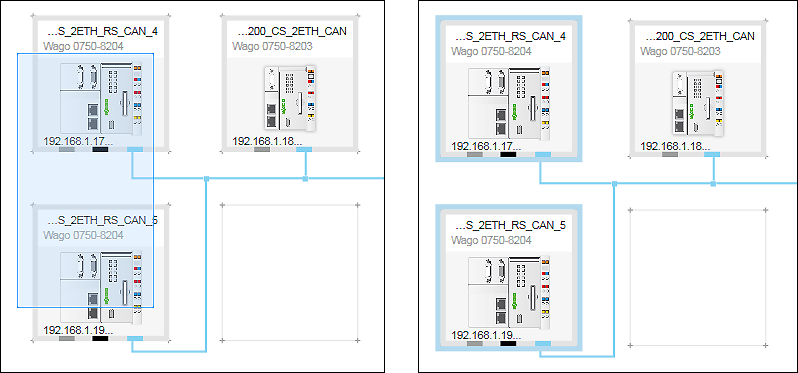
- The devices touched by the frame are selected.
- Move the selected devices to free tiles.
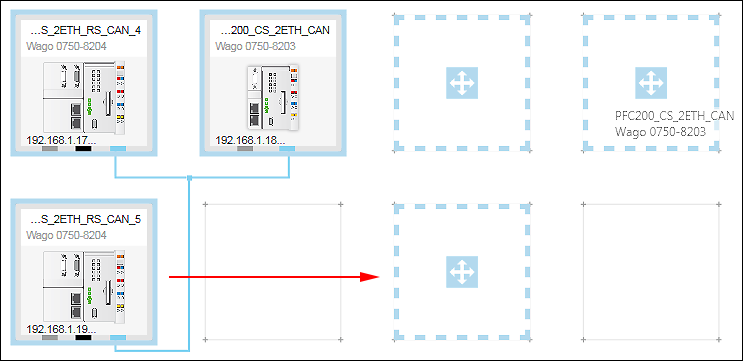
Deselecting Individual Elements with the [Ctrl] Key:
- In order to deselect individual elements from a selection, click them while pressing the [Ctrl] key.
Canceling the Entire Selection:
- To deactivate the entire selection, press the [Esc] key.
Invert Selection
- To invert the selection click the [Invert selection] button in the “HOME” tab of the menu ribbon.