Replacing a Device
You can replace devices that you use in your project. The new device must be the same type as the device to be replaced, i.e., you can only replace a head station for another head station or an I/O module for another I/O module.
 Note
Note
Replace operation may result in data loss!
Since the new device can have different settings than the device being used (e.g., communication settings or program elements), data may be lost as a result of the replace operation.
Connections to other devices are always lost when replacing head stations. I/O modules are retained if the new head station supports them.
When replacing IO modules, no data is retained since neither has programming elements or other submodules. Gateways that may have submodules are an exception. When switching to another gateway, submodules are retained.
 Note
Note
The “Replace device” function is not supported by EtherNet/IP devices!
The "Replace device" function is not supported by EtherNet/IP devices in the current version. If the function is used nevertheless, no error-free configuration can be guaranteed for further configurations of the EtherNet/IP devices.
You have the following options to replace devices:
- Replacement by drag & drop from the product catalog
- Replacement by clicking the [Replace device] button (in the “DEVICE” tab of the menu ribbon or in the device context menu)
Replacement by Drag & Drop from the Product Catalog
- To replace the device, click the new device in the product catalog and drag & drop on the tile or line of the device to be replaced.
You can replace head stations both in the graphic and tabular network view (Communication view). 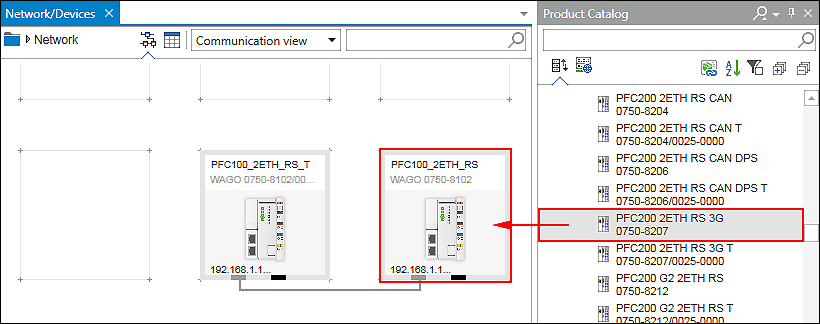
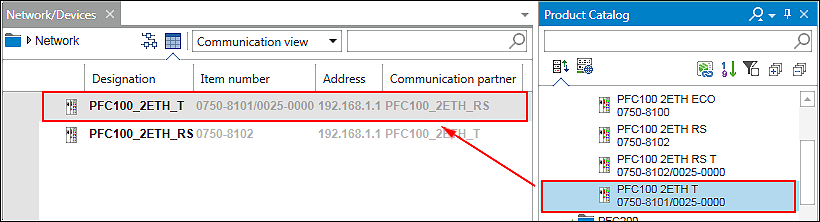
- To replace I/O modules, switch to a head station in the Device Detail view.
- Open the tabular view.
- Click the new I/O module in the product catalog and drag & drop on the device to be replaced.

- You are again prompted in a dialog that data is lost when replacing devices since the device may change fundamentally. What data (e.g., programming elements, I/O modules, parameters, etc.) are lost or retained depends on the respective device.
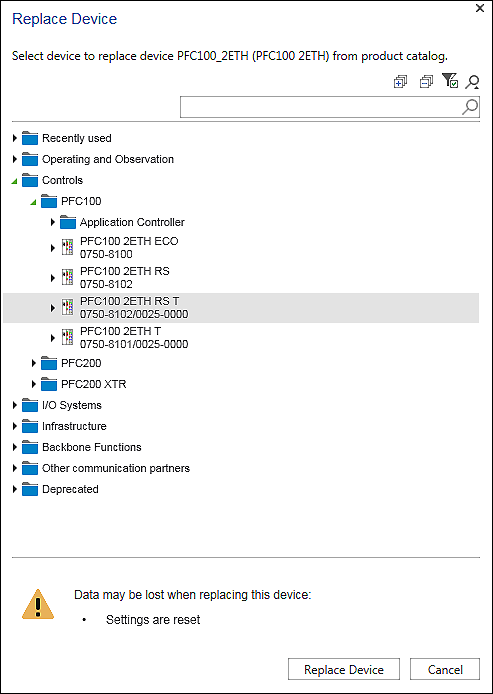
- The new device selected in the product catalog is already pre-selected in the dialog.
- Confirm that you want to actually replace the device and click [Replace Device].
- The configured device is replaced by the new device.
Replacement by Clicking the [Replace Device] Button
- Select a device in the Network view (Communication view), Device Structure or Device Detail view.
- Click the [Replace Device] button in the “DEVICE” tab of the menu ribbon or by right-clicking in the context menu of the device.
(If you are in the Device Detail view and have selected an I/O module, the button in the context menu is [Replace Modul].) - The “Replace device” or “Replace module” dialog opens.
- Select the new device to replace the existing device.
- Device groups, as well as filters and device search are opened/closed in the same was as in the product catalog and help you to select the device.
- After selecting the device, you are reminded again in the dialog what data will be lost when replacing the device.
- Click [Replace Device] to replace the device.