CANopen – First Steps
- You need to have inserted two devices in your project. One of the devices will play the role of the CANopen device (slave) and the other that of the CANopen manager (master).
- You first create a “CANopen” fieldbus element for both devices in the device tree. To do so, right-click on the respective device and select Insert Device ....
- Under “CANbus,” select the “CANbus” item and click [Insert Device].
Configuring CANopen Device (Slave)
- Right-click on the new, still empty item under the “CANbus (CANbus)” element of the slave device.
- To insert a slave, select the “WAGO CANopen Device” and confirm with [Plug Device].
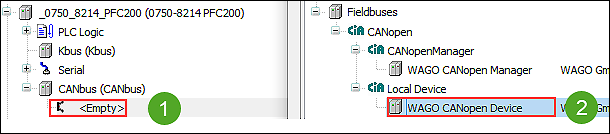
- To open the device settings, double-click on the new “WAGO_CANopen_Device (WAGO CANopen Device)” element in the device tree.
- On the “General” tab you can edit the I/O area for the CANopen device, among other things:
- Click [Edit I/O Area ...] and add one or more new areas.
- Click [OK] to confirm.
- After that, you can either export the I/O image and additional data as an “Electronic Data Sheet” (EDS) (and re-import it later) or install the data directly in the device repository:
- Option 1: Exporting the Slave’s EDS
On the “General” tab, click [Export EDS File ...].
If you are using multiple CANopen devices, save the EDS file with a unique filename.
Option 2: Installing EDS Directly in the Device Repository
Instead of exporting the slave’s EDS file and then re-importing it in the device repository, you can also install the EDS file of a CANopen device (slave) directly in the device repository using the corresponding button. After that, you can find the slave there under the selected product name. 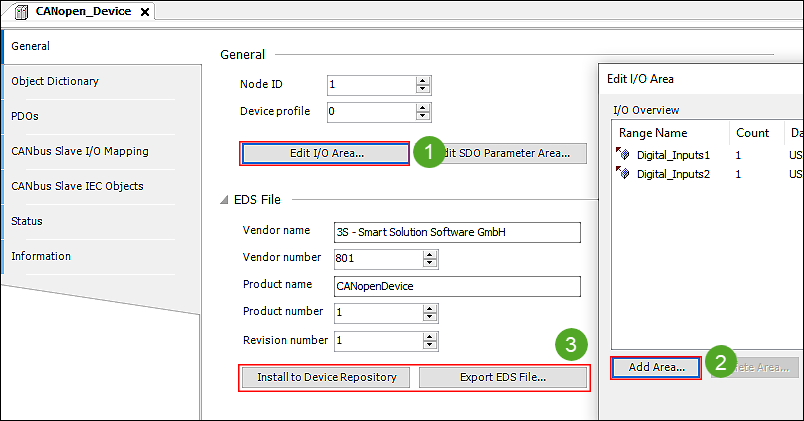
Configuring CANopen Manager (Master)
- Right-click on the new, still empty item under the “CANbus (CANbus)” element of the master device.
- To insert a master, select the “WAGO CANopen Manager” and confirm with [Plug Device].
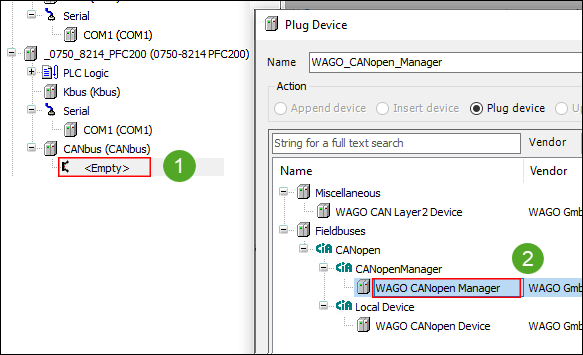
- To assign one or more slaves to the master, the EDS files of the slaves must be installed; they can then be attached to the master:
- To import or install the EDS file of a slave, click [Device Repository ...] on the Tools tab and [Install ...] in the dialog.
Select the previously exported EDS file (or another one) to import and click [Open]. - To attach the slave to the master, right-click the “WAGO_CANopen_Manager (WAGO CANopen Manager)” in the device tree and select Insert Device ....
- Select the corresponding slave device from the list and click [Insert Device].
- The devices are now created and connected.
