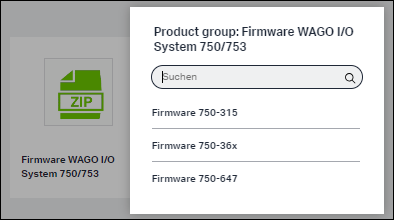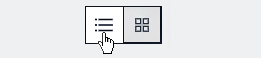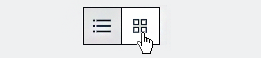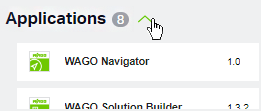Selecting Components to Download
First select the automation system WAGO or ctrlX OS via the tabs in the upper area.
Open the “Software” page via the  button in the side navigation.
button in the side navigation.
This page shows all current applications, firmware, device descriptions and other components that are available for download.
The components are displayed as tiles sorted by categories.
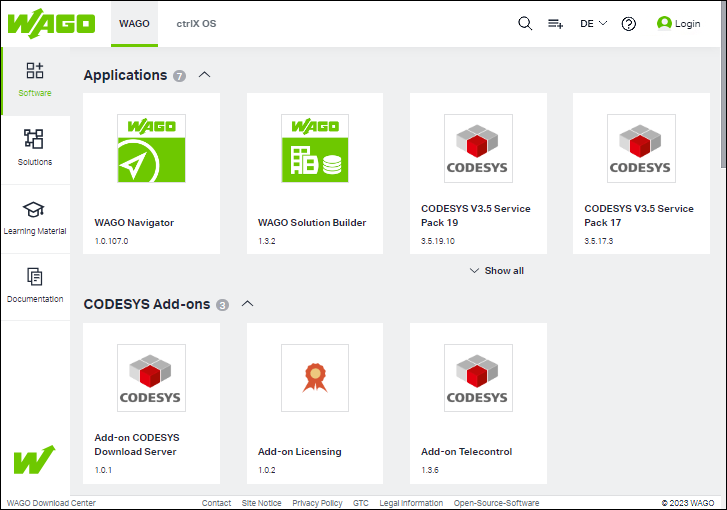
The tiles have the following structure:
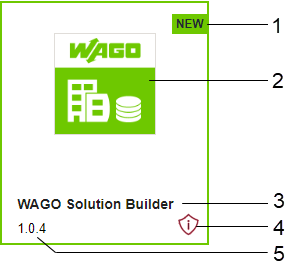
No. | Description |
|---|---|
1 | New components are marked with the following icon: |
2 | Shows the component’s icon/logo. |
3 | Shows the component’s name. |
4 | Safety-related components are marked with the following icon: |
5 | Shows the latest version of the component. |
For a better component overview, you can switch from the tile view to the list view. You can also close categories or display the first or all components of a category:
Button | Description |
|---|---|
| Switches to the list view. |
| Switches to the tile view. |
| Expands the category to display the first components of the category. |
| Collapses the category to close the list of displayed components. |
| Displays all components of a category. |
| Displays only the first components of a category. |
With a click on the tile, you switch to the Detail Page of the component.
If the tile represents a product group of similar/related products, a list opens from which you can select the specific product.