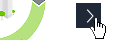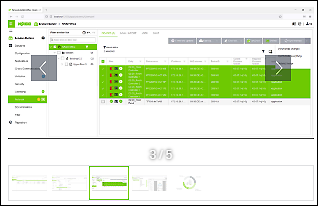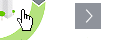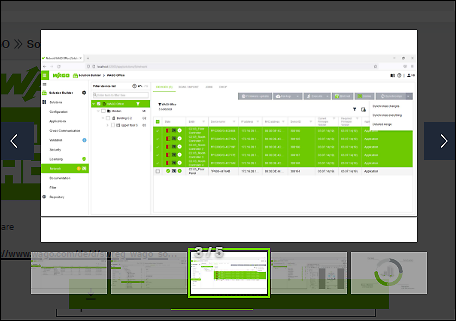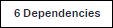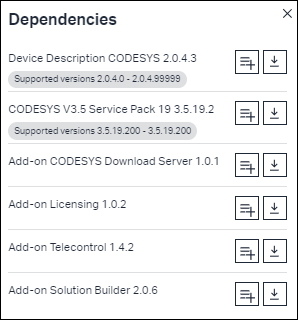Performing Single and Bundle Download via the Details Page
The detail page opens when you click a component’s tile on the “Software” page, “Solutions” page, “Learning Material” page or the “Search” page.
The detail page provides more information on the component. You can view dependencies and recommendations on other components, download specific versions of a component, or compile a customized Download List of various components.
Note: To download components, you need a WAGO account (at least “Premium” permission level) and must be logged in. For more information on registration, login and permissions, see Logging In.
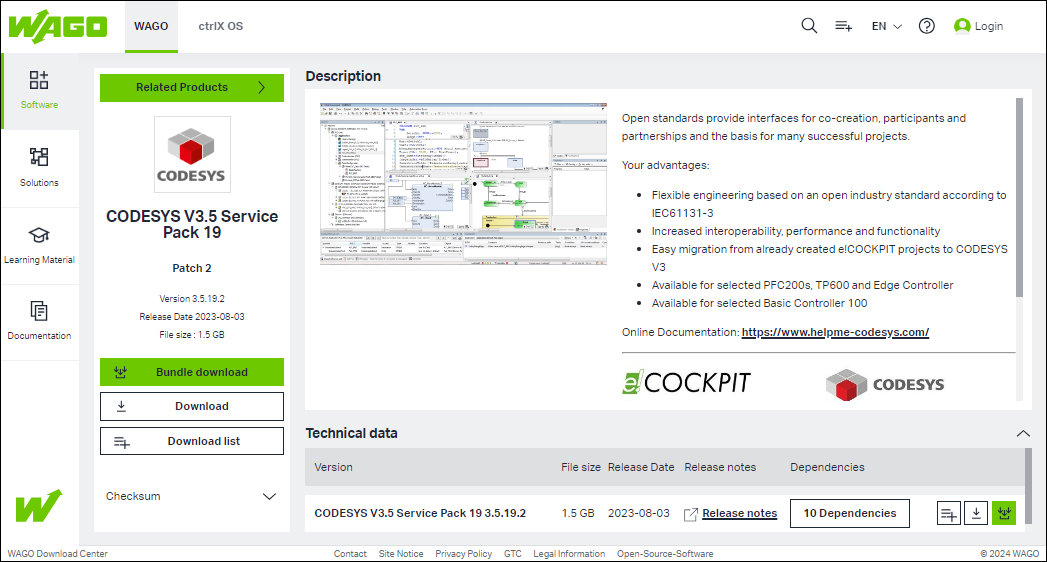
Note: Download links that are still displayed in the course of your browser or links whose download was initially canceled will become invalid after 12 hours. In this case, download the components again from the WAGO Download Center.
Note: Before each download, the privacy policy and the WAGO software license terms are displayed in a dialog. To start the download, confirm that you have read and accepted both documents. If it is a beta product, please also confirm that you have read and accepted the terms and conditions for beta products.
Current Version of the Component
In the area on the left, you can see the current version of the component.
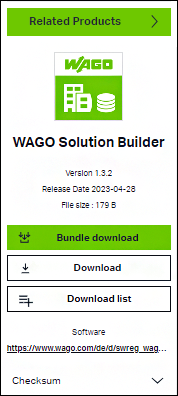
The following options are available:
| If the selected product belongs to a product group, the other, similar products of the group are displayed in a selection field. Use this selection field to switch between these products. |
| A dialog opens in which technically dependent components and other useful recommendations/additions to the desired component are displayed.
|
| Downloads the current version of the component directly. |
| Clicking the button saves the component to the Download List first. The icon color changes to green |
| You can view a checksum for the selected component to compare with the checksum of the downloaded file afterwards. This ensures that data has not been modified during the download. |
Description of the Component
You can find more details about the component in the top area and view product images and graphics for the component, if available.
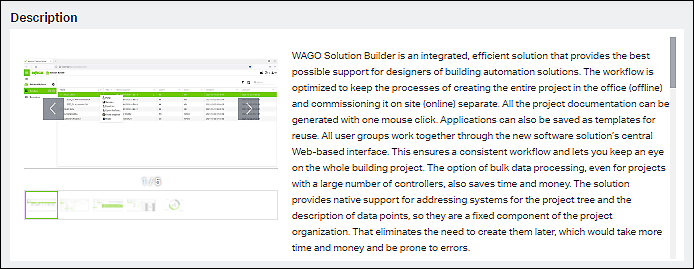
The following options are available:
| Use the arrow keys to scroll through product images and graphics, or use the thumbnails below to navigate through the images. |
| Click directly on a product image or graphic to display it in full size and navigate between the images. |
Technical Data of the Component
In this area, you can select specific versions of a component and view dependencies on other components.
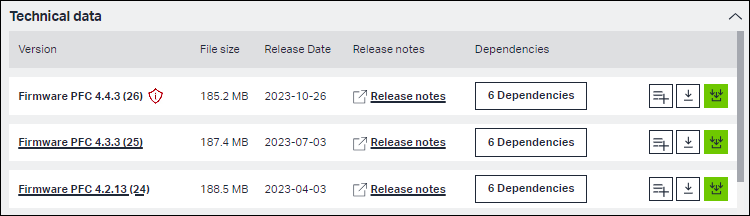
The following options are available:
| Open a PDF file with version information or release notes for the component. |
| Click on the button to save the component to the Download List first. The icon color changes to green |
| Clicking the arrow button downloads the component directly. |
| Click the bundle download button to display and download technically dependent components and other useful recommendations/additions to the desired component or to add them to the download list. |
| Click the button to view dependencies to additional components. |
Pay particular attention to the components marked as safety-related. |

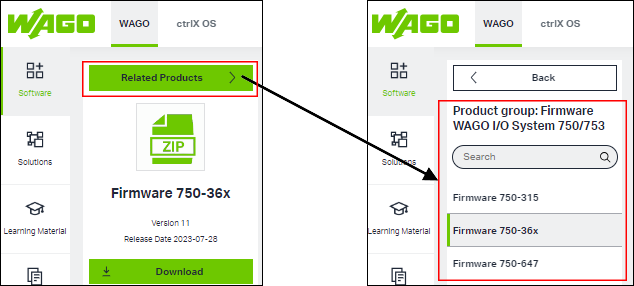

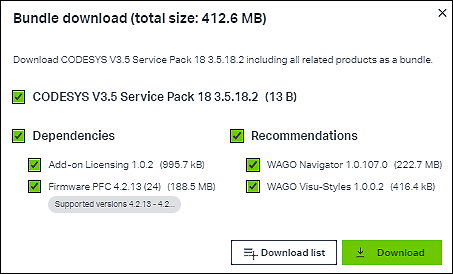


 .
. .
.