Connect a Controller (Master) to a Third-Party Device (Slave)
The basic procedure mostly corresponds to the description in Connect Controller (Master) to Fieldbus Coupler (Slave). The main difference is importing an ESI file to include the third-party device in the product catalog.
Place Devices in the Topology View
- First, open the Network view in the Topology view.
- Select the controller, 750-8216 here, from the product catalog and drag it into the Network view (Topology view).
- To integrate third-party devices into the product catalog, first open the “Product Catalog” page of the Backstage view.
- Click the [Import Device] button.
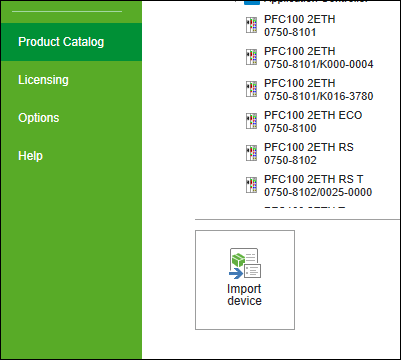
- Select the ESI file for the device you want to import.
- Click [Open].
- Switch back to the Network view and to the “Product Catalog” panel.
- You can find the new device in the “Other Communication Devices” folder of the product catalog, under “EtherCAT” > <Manufacturer>.
Then proceed as described in Connect Controller (Master) to Fieldbus Coupler (Slave).