Connecting Controller (Master) to Controller (Slave)
WAGO Controllers can be operated as EtherNet/IP slaves, resulting a hierarchical network. A library is required for this, which is already available in e!COCKPIT. To configure the slave device, you can use a virtual interface that is available in the product catalog.
Place Devices on the Communication View
- Master:
Select the controller you want to use as master from the product catalog and drag it with the mouse into the network view (communication view).
The master is named “C1_EIP_Master” in this example. - Slave:
Select the controller you want to use as slave from the product catalog and drag it with the mouse into the network view (communication view).
The slave is named “C2_EIP_Slave” in this example. - To operate WAGO controllers as EtherNet/IP slaves, you also need an interface. This interface is a virtual device that represents the EtherNet/IP slave interface of the slave device. The EtherNet/IP slave interface is available in e!COCKPIT in the product catalog, can be displayed as a tile in the network view like devices and can be configured as a representative of the EtherNet/IP slave. The connection between the slave and the interface is established via a library.
- First select the virtual EtherNet/IP slave interface (“WAGO 2759-101 EN/IP”) from the “Other communicating parties” > “EtherNet/IP” > “WAGO” folder of the product catalog and drag it into the network view with the mouse.
The virtual EtherNet/IP slave interface is named “C2_EIP_Interface” in this example. - The following configuration of the slave device (C2_EIP_Slave) is done via this EtherNet/IP slave interface (C2_EIP_Interface).
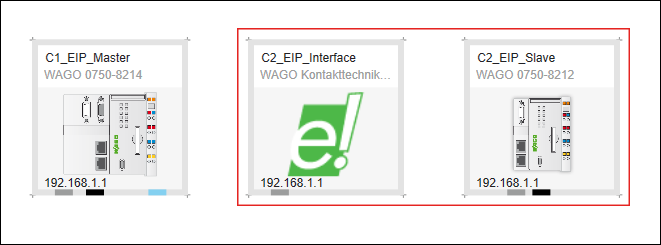
Using the „WagoAppEtherNetIP_Adapter“ library
To configure the controller as an EtherNet/IP slave, you need the „WagoAppEtherNetIP_Adapter“ library. This is already available in e!COCKPIT. Insert the library in your project:
- Open the “Program structure” control panel.
- Double click on the Library Manager of the slave device (C2_EIP_Slave).
- Click [Add Library] in the library manager.
- You will find the library “WagoAppEtherNetIP_Adapter” in the Application folder.
- Select the library and click [OK].
- You can now use the library in your project.
 Note
Note
Further information
The documentation for the library “WagoAppEtherNetIP_Adapter” can be found in the download area of the WAGO website at https://www.wago.com/us/d/15950.
Programming controller (slave)
- Open the “Program Structure” panel.
- Program the EtherNet/IP slave interface of the slave device using the “WAGOAppEtherNetIP_Adapter” library.
Connect Devices
- Connect the master device (C1_EIP_Master) via the EtherNet/IP connector to the EtherNet/IP slave interface (C2_EIP_Interface).
- Thus the virtual EtherNet/IP slave interface is logically connected to the master device via EtherNet/IP. The EtherNet/IP slave interface behaves in e!COCKPIT like a modular device, which you configure in the datapoint configurator as a representative for the slave.
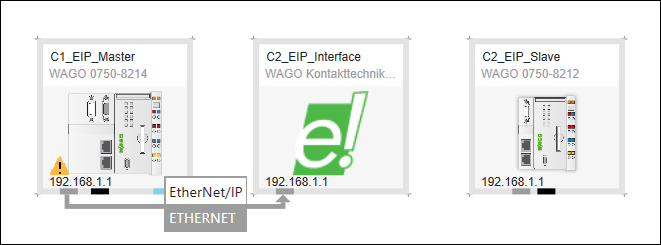
Configure Slave
- Double click on the EtherNet/IP slave interface (C2_EIP_Interface) to open the datapoint configurator.
- Now configure the data points for the slave device (C2_EIP_Slave) in the data point configurator of the virtual EtherNet/IP slave interface according to the connections defined there (compare scenario Connecting a Controller (Master) to a WAGO Device (Slave)).
Configure Connection between Master and Slaves
Configure the connection between master and slaves in the fieldbus configurator.
- Click on the EtherNet/IP connector of the master device.
- Open the EtherNet/IP fieldbus configurator by clicking on the [Configurator] button.
- Configure the EtherNet/IP communication between controller (master) and controller (slave) (compare scenario Connecting a Controller (Master) to a WAGO Device (Slave)).
The IP address via which the EtherNet/IP slave can be reached results from the configuration via the library on the slave device (C2_EIP_Slave).