Connecting a Controller (Master) to a Third-Party Device (Slave)
The basic procedure mostly corresponds to the description in Connecting a Controller (Master) to a WAGO Device (Slave). The main difference consists in importing an EDS file to incorporate the device into the product catalog.
Place Devices on the Communication View
- Select a controller from the product catalog and use the mouse to drag it into the Network view (communication view).
- To integrate third-party devices into the product catalog, first open the “Product Catalog” page of the Backstage view.
- Click the [Import device] button.
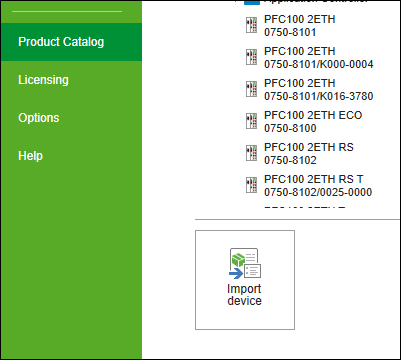
- Select the EDS file for the device you want to import.
- Click [Open].
- Switch back to the Network view and to the “Product Catalog” panel.
- You can find the new device in the “Other Communication Devices” folder of the product catalog, under “EtherNet/IP” > <Manufacturer>.
Note: If the import of the device was not successful, check on the “Updates & Add-ons” page of the Backstage view to see whether the “EtherNet/IP Importer” add-on required for the import is installed. If necessary, update e!COCKPIT. The importer is part of the e!COCKPIT installation.
Then proceed as described in Connecting a Controller (Master) to a WAGO Device (Slave).