Configuring and Receiving Update Notifications
WAGO Navigator monitors installed WAGO applications. You can get updates for installed components via the Windows message window. Clicking on a message opens the Download Center, which is integrated into WAGO Navigator. You can download and install the update directly.
Configure the update notifications as follows:
- Open WAGO Navigator (e.g., via the tray icon in the notification area of your taskbar
 ).
). - Click on the gear
 to open the update notification settings.
to open the update notification settings. - Go to the “Notifications” tab in the dialog.
- The default setting for all components is “All,” so you will be notified of every new update.
- If necessary, limit the notifications as follows:
1. First, select the automation system (“WAGO” or “ctrlX OS”).
2. Then select the respective page in the WAGO Download Center (e.g., “Software”).
3. Select the notification category (e.g., “Applications”).
4. Then make another selection for this category, such as “Only Security Updates” (see also “Notifications” tab).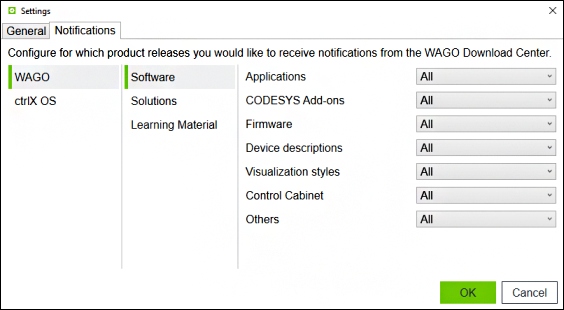
- WAGO Navigator automatically checks for updates when it starts up*) and every four hours after that.
If a new update is available for the selected category, a message window opens and displays the update.
*) Note: You have to close the WAGO Navigator via the tray icon before the notification is displayed when restarting. Closing the user interface is not enough.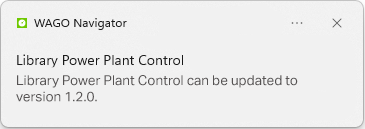
- Click the message window to open the detail page with the new version directly in the WAGO Navigator Download Center.
- Download and install the update (see Downloading the Current Version).
Note: If you have accidentally closed a message window, open the WAGO Navigator Start page. The “Update Available” marking on the Start page specifically indicates updates for applications that are installed and configured for the Start page. Other new software components are identified by the “NEW” icon on the “Download Center” tab. Notifications you have missed or ignored remain available in the Windows Notification Center for a period.
Note on Receiving Notifications via Windows
Certain general Windows settings might prevent you from receiving notifications. If you receive no notifications, perform the following steps:
- To enable notifications, first open Windows notification settings.
To do so, either right-click on the notification icon in the notification area of the taskbar (Windows 10: / Windows 11:
/ Windows 11:  ) or click System under Settings.
) or click System under Settings. - If you are using Focus Assist, first disable it (Focus Assist > “Off”). If it were enabled, only priority notifications and alarms would be displayed. If you still want to use Focus Assist, you must include WAGO Navigator in the priority list (Customize your priority list > Apps > Add an app).
- Click Notifications & actions (Windows 10) or Notifications (Windows 11).
- To receive notifications from apps, select “On.”