“Synchronize Differences“ Dialog
In the “Synchronize differences“ dialog, you can review in detail which configuration components require synchronization and the direction of the synchronization and specify these before the synchronization process starts.
When selecting the direction of synchronization, you can transfer an updated application transferred to the controller, for example; in contrast, the current application parameters should be taken from the controller, since changes were made on the controller during operation.
You can also manually mark individual configuration components for synchronization. To do so, you must check the “Solution change,” “Controller changes“ and “Synchronized“ boxes. After setting the parameters, you can start the synchronization procedure by clicking the corresponding button.
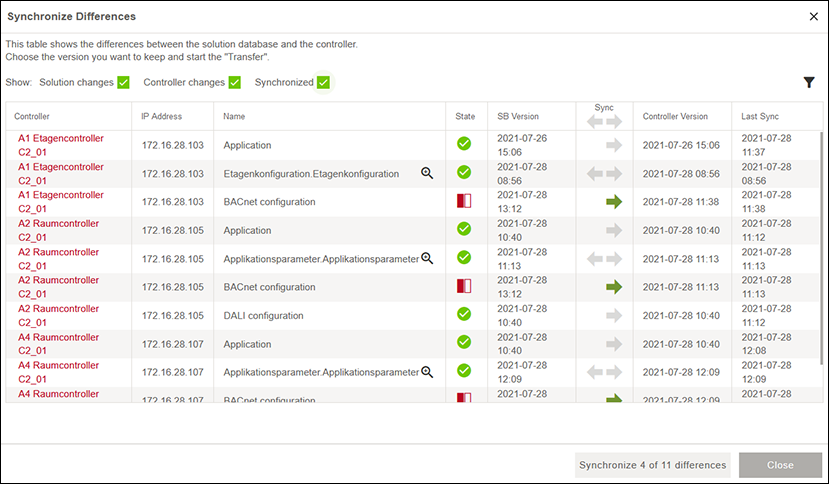
Designation | Description | |
|---|---|---|
Solution changes |
| Does not show entries with the status “Solution changed.” |
| Shows entries with the status “Solution changed.” | |
Controller changes |
| Does not show entries with the status “Controller changed.” |
| Shows entries with the status “Controller changed.” | |
Synchronized |
| Does not show entries with the status “Synchronized.” |
| Shows entries with the status “Synchronized.” | |
Controller | Shows the name of the controller. | |
IP address | Shows the controller IP address. | |
Name | Shows the configuration type. | |
Status | Shows the status of the solution and device. For the icon legend, see the 8 “Network“ Menu Item. | |
SB version | Shows the timestamp of the configuration in the WAGO Solution Builder software. | |
Sync | Indicates the direction for a configuration synchronization. For the icon legend, see the 8 “Network“ Menu Item. | |
Controller version | Shows the configuration’s timestamp in the controller. | |
Last synchronization | Shows the timestamp of the last synchronization between the WAGO Solution Builder software and the controller. The synchronization relates to the current configuration. | |

