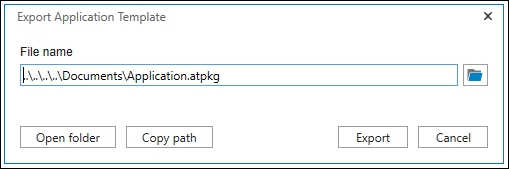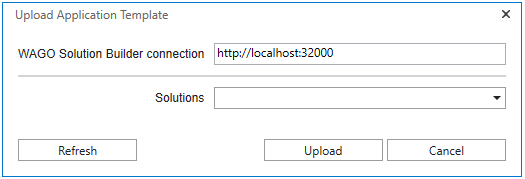“Solution Builder” Main Menu (Ribbon)
 Note
Note
Commands always refer to active application
The commands in the main menu always refer to the active application. An active application is always highlighted in bold in the structure tree.
The ribbon for the WAGO Solution Builder Plug-in software in the e!COCKPIT development environment allows you to open individual configurators for BACnet, DALI and SMI in e!COCKPIT mode. In addition, the application templates can be imported and exported.
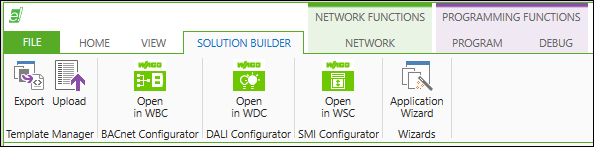
Icon | Designation | Description |
|---|---|---|
|
| Opens the “Export Application Template” dialog for exporting the application template. The application is exported as an *.atpkg file. |
|
| Opens the “Upload Application Template” dialog for uploading an application template. Under “Connection to WAGO Solution Builder,“ you must enter the URI (Uniform Resource Identifier) for the WAGO Solution Builder software. The URI is normally already specified. Clicking on the “Solutions“ drop-down menu opens a list of all the solutions created in the WAGO Solution Builder software. Here you can directly select the target solution and upload the application template to the solution without having to use an export file. |
| Open in WAGO BACnet | Opens the WAGO BACnet-Konfigurator software in development environment mode. The project selected in the associated “Manager” object opens in the configurator. If no project is selected, you are asked if you want to create a new project. |
| Open in WAGO DALI | Opens the WAGO DALI Configurator software in development environment mode. The project selected in the associated “Manager” object opens in the configurator. If no project is selected, you are asked if you want to create a new project. |
| Open in WAGO SMI | Opens the WAGO SMI Configurator software in development environment mode. The project selected in the associated “Manager” object opens in the configurator. If no project is selected, you are asked if you want to create a new project. |
| Application Wizard | Opens the “Select Wizard“ dialog. A list of installed wizards appears. Wizards help you create an application template from a new or existing application. |