“ICONS” Tab
Customer-specific icons can be managed in the “ICONS” tab. The icons can then be selected and used in the definition of an addressing system.
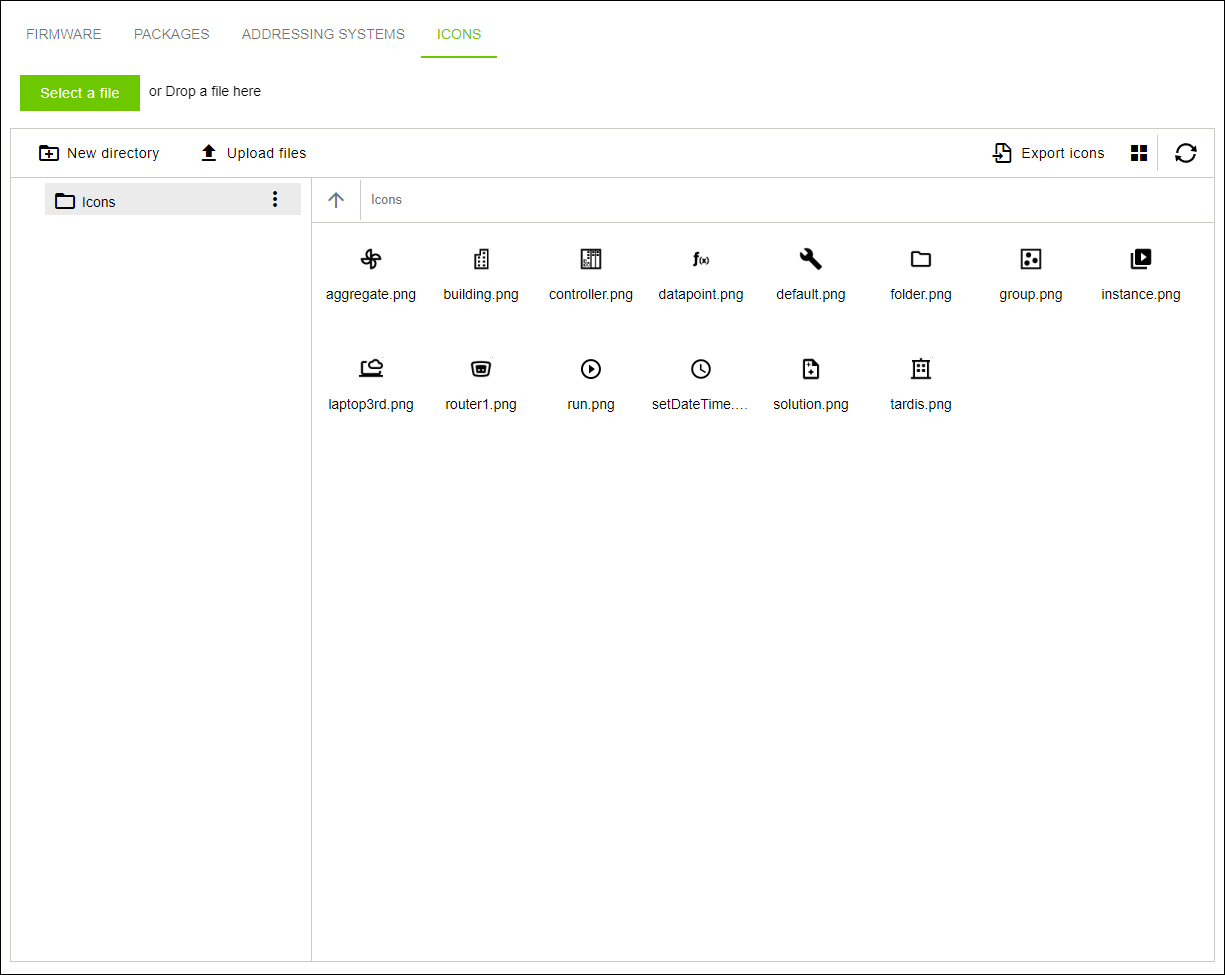
Designation | Description |
|---|---|
View without selected icons | |
[Select file] | Imports existing icons from a structured sbicons file. You can find additional information about structured Solution Builder Icons (subicons) files under sbicons file. |
[New directory] | Creates a new icon directory. |
[Upload files] | Opens a dialog window for uploading new graphics for icons. |
[Export icons] | |
Exports existing icons to a structured sbicons file. You can find additional information about structured Solution Builder Icons (subicons) files under sbicons file. | |
View with selected icons | |
[Download] | Downloads the selected icon in the appropriate pixel format (e.g., png, jpg, etc.). |
[Move to] | Moves the selected icon to a different directory. |
[Copy to] | Copies the selected icon to a different directory. |
[Rename] | Renames the selected icon. |
[Delete] | Deletes the selected icon. |
[Cancel selection] | Cancels the current selection. |