Documenting and Printing a Project
Overviews of all components contained in a project and associated licenses can be printed for project documentation.
- Open Backstage view.
- Click [Print].
- Click [Document project…] and [Document].
- A dialog will open, which displays the project components. Components which are printed are indicated with a green tick.
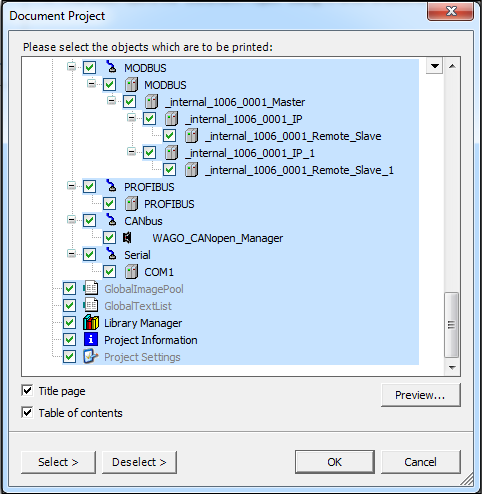
- Untick components that are not to be printed as required.
- Tick the appropriate checkboxes to create a Title Page or Table of contents.
- Click [OK] to print the project.
- The selected project contents are printed.
Printing in active program editors
There is another print function for active program editors:
- Open the “Program Structure” panel.
- Open an element by clicking it in the Program Structure, such as a “PLC_PRG” program.
- Move to the “HOME” tab.
- Click [Print].
- The content of the active editor is printed.
For additional information see:
- Backstage View > “Print” Page