“Open” Page
The “Open” page finds and opens documents.
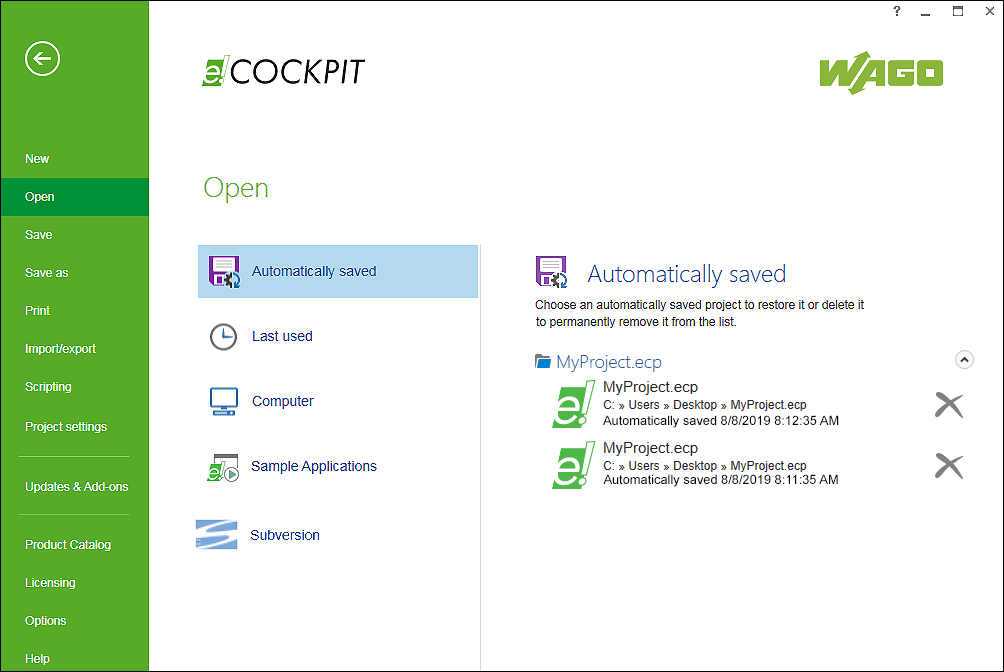
Button | Description |
|---|---|
[Automatically saved] | Displays (if available) up to 10 autosaved versions per project Displays (if present) automatically saved projects Besides manual saving (“Save”/“Save as” page), the project is also saved automatically by default every 10 minutes. The activation/deactivation of the automatic saving and setting of the save interval are made on the “Options” page. |
[Last used] | Displays the last projects used Hovering the mouse over one of these projects will cause a gray pin to appear on the right. Clicking the pin will permanently identify the corresponding project in the list as a favorite. |
[Computer] | Shows the last folder selected on the PC. [Browse] opens files in other locations. |
[Sample Applications] | Displays sample applications (e.g., for Python) e!COCKPIT sample applications are available as a separate package via Update Management. Note: The applications are also available in the program directory on you PC (e.g., “C:\ProgramData\WAGO Software\e!COCKPIT\SampleApplications”). |
[Subversion] | Displays a page for version control settings [Check out] is used to check out a project in the SVN project archive as a working copy. |
For additional information see:
- Operating > Opening an Existing Project
- Operating > Saving a Project