“SUBVERSION” Tab
The “SUBVERSION” tab can be used to manage different version of a project. The tab is displayed if the “e!COCKPIT SVN” add-on is installed and licensed (Backstage view, page “Updates & Add-ons”).
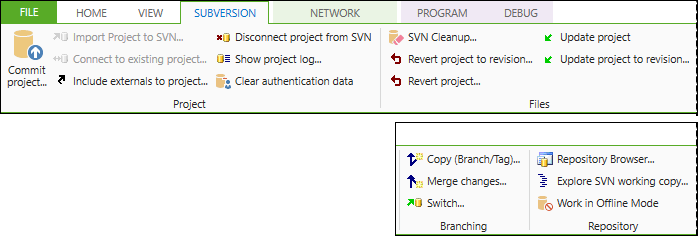
The operating elements of the “SUBVERSION” tab are briefly explained below. The complete description of the commands and functions as well as further dialogs can be found in the online help under “Add-on” > “CODESYS SVN” > “Reference User Interface” “Commands”.
Symbol | Function | Description |
|---|---|---|
“Project” Group | ||
| Commit project… | Opens a dialog to transfer changes from CODESYS to the SVN repository. When executing a command, transferred objects are automatically locked. Colored marking / status of changed objects: Blue: Changed |
| Import Project to SVN… | Opens a dialog to import an e!COCKPIT-project into the SVN repository. Requirement: Access to an SVN repository and its URL, as well as read access to the entire project. Note: Unencrypted storage on the server requires security measures against unauthorized access. |
| Connect to existing project… | Opens a dialog to set the URL and revision of the SVN repository to which the non-versioned project is connected. Requirements: The project has already been imported. The project is disconnected from the SVN. There is read access to the entire project. |
| Include externals to project… | Opens a dialog to embed external objects. Requirement: An object is selected in the object tree. The external objects are included in the object tree. |
| Disconnect project from SVN | Changes the project into a non-versioned project. All connections in the current project to the SVN are disconcerted. |
| Show project log… | Opens the version history of the project. |
| Clear authentication data | Opens a dialog where all authentication data for all SVN repositories can be deleted. |
“Files” Group | ||
| SVN Cleanup… | Opens a dialog where actions are defined that are executed when cleaning up the SVN working copy. |
| Revert project to revision… | Opens a dialog to select the revision to which the project is to be reset. |
| Revert project… | Opens a dialog to reset local changes in the project. The project is reset to the status of the base revision of the working copy. |
| Update project | Applies changes in the SVN repository to the project. The update is performed with the HEAD revision. |
| Update project to revision… | Opens a dialog to specify the revision to which the project will be updated. |
“Branching” Group | ||
| Copy (Branch/Tag)… | Opens a dialog to branch project revisions into branches or mark as a tag. Instead, a certain revision of the project is stored. A branch is usually used to store changes in isolation in one version. A tag is used to mark a specific status, for example, a delivery version (reference to the revision). |
| Merge changes… | Opens a dialog to set the revisions whose changes are merged with the working copy of the project. |
| Switch… | Opens a dialog in which a URL is specified in the SVN repository to which the current working copy of the project is updated. The command is used to switch a project from one branch or tag to another. Requirement: The project must be versioned. |
“Repository” Group | ||
| Repository Browser… | Opens the SVN repository browser. It shows the contents of an SVN repository in a tree structure. The SVN repository can be searched in the browser. |
| Explore SVN working copy… | Opens a dialog which displays the working copy from SVN view in a browser. |
| Work in offline mode | Allows to work in SVN without requiring a network connection to the SVN server Some SVN functions are disabled or only available to a limited extent in offline mode. Objects cannot be locked and project archives access in offline mode. |
 Note
Note
SVN commands also accessible in the context menu!
You can also access some of these SVN commands and more in the context menu of a device in the device / program structure (see Context menus). More information about version management with SVN is available under Using Version Management in e!COCKPIT.














