Program Structure
The “Program Structure” is used for display and providing navigation between the different devices integrated in a project. The panel is opened from the “VIEW” tab, [Program Structure] button.
The program elements are displayed by device group (“Application ([Device Name])”).
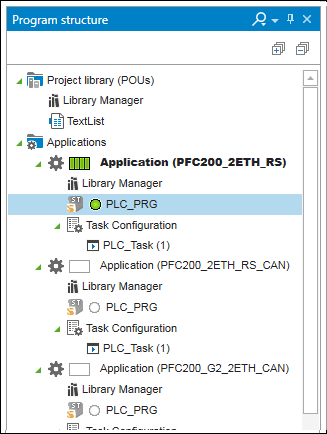
A four-section status display provided in front of each application indicates the status with regard to connection, PLC, internal bus and fieldbus. The status of a program element is represented by a circle icon (see General Status Display for Connections).
Note: If you use the version management of e!COCKPIT (add-on “ e!COCKPIT SVN”), then the status that an object has in the SVN repository is displayed in the device and program structure by a symbol in front of the device pictogram (see Status Indicators for Version Management). You can find an explanation of the status displays in the CODESYS online help under “Add-ons” > “CODESYS SVN” > “Reference user interface” > “Superimposed symbols”.
Another symbol indicates whether it is a program, a function or a function block.

Pos. | Description |
|---|---|
1 | Display the programming language of the program according to IEC 61131-3: |
2 |
|
Right-clicking an element in the list opens a context menu:
The horizontal context menu contains general functions that relate to the application, see description under Context menus.
The vertical context menu can be used to add further CODESYS elements to the structure, e.g. further program units (POUs), visualizations or variable lists. Depending on the element that is right-clicked, other CODESYS elements can be appended to the structure, e.g., other program organization units (POUs), visualizations or variable lists. For additional information, see the CODESYS online help: “Adding Objects”.

 Program
Program Function
Function Function block
Function block