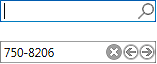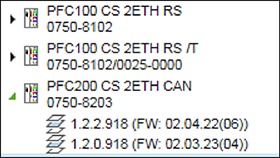Product Catalog
The Product Catalog displays all devices that are available in the system and have device drivers that are installed (Backstage view > [Product Catalog] > [Import device]). Devices can be displayed in the folder by product segment or protocol type. The devices can be sorted in the folder by item number or product name.
 Note
Note
If the Network view is activated, only controllers are visible – not modules!
If Network view is active, no modules are shown in the Product Catalog. These are only displayed when Device Detail view is active. No internal WAGO modules (e.g., the localbus) or end modules are shown.
 Note
Note
Custom devices require OEM licenses!
If not all devices are visible in the product catalog, this may be due to a missing OEM license. Enter the OEM license on the “Licensing” page of the Backstage view. After activation, the device is visible in the product catalog.
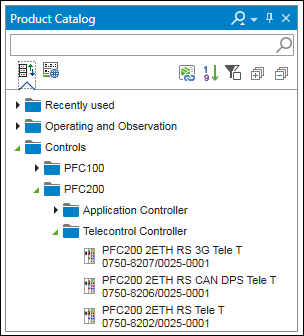
Button | Description | ||
|---|---|---|---|
| [Sort by product segment] | Displays the products by segment:
| |
| Input field for search terms Tip: Do not enter leading zeros for item numbers. Example: “750-337” and “0750-0337” produce the same results. | ||
| Delete search results | ||
| Show previous search result | ||
| Show next search result | ||
| [Sort by communication protocol] | Sorts the devices by protocol type, such as:
| |
| [Move to the product catalog management] | Moves to the “Product Catalog” Page “ of the Backstage view for incorporating new devices ([Import device] button) | |
| [Sort by product name] | Sorts devices in the folder by their product name | |
| [Sort by item number] | Sorts devices in the folder by their item number | |
| [Display the available versions] | Displays in the tree structure all available device type versions of a device This function can be switched on/off for each tab in the Product Catalog.
| |
| [Expand] | Opens all elements of the tree structure (up to device level) | |
| [Collapse] | Closes all elements of the tree structure | |
| [Add Devices] | Opens a context menu for adding several devices to the Network or Device Detail view | |
Functions of the Product Catalog:
- Drag & Drop
- To add a device to a project, individual devices are dragged from the Product Catalog and dropped onto a tile in the Network view.
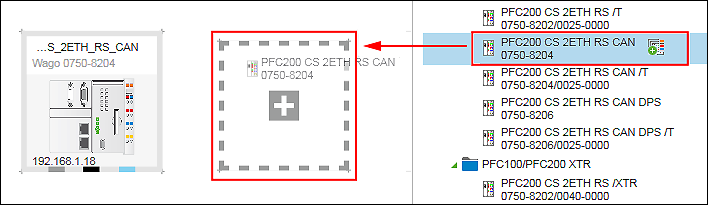
- Tooltips
- Hovering the mouse over a device will display a tooltip showing the product view, device name, type, order number of the device.
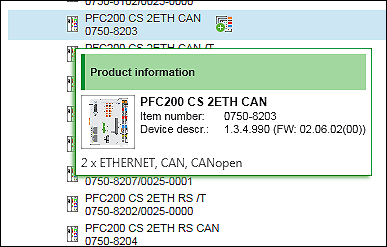
- Adding devices
- Clicking the “Add” icon opens a context menu via which up to 250 devices can be added simultaneously.
- The [Add] button or [Enter] key adds the entered number of devices and closes the dialog. Pressing [Tab] moves the focus to the [Add] button. Pressing [Esc] clicking outside of the dialog closes the dialog. If multiple devices are added, the device added last is selected.
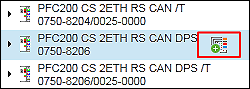
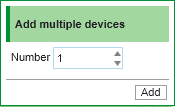
- Engineering Station
- The “Infrastructure” folder contains the “Engineering PC” entry among other things. The Engineering PC (PC with e!COCKPIT) can be applied from the catalog in the project and connected to another device via ETHERNET. This way you can quickly identify during configuration where in the network the PC with e!COCKPIT is. The name of the Engineering PC can be changed in the tile or list depending on the view
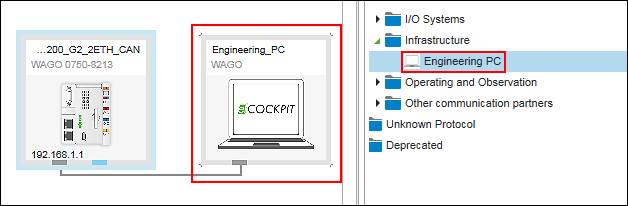
- Recently used devices
- The “Recently used” folder contains the last 10 devices added to the project.
If a device is used in the project with different device description versions, the version of the device last used is displayed in the folder. The entries are maintained in the list for 6 months.