Importing Devices
When e!COCKPIT is installed, description files (“dtp”) are also installed for standard WAGO devices so they can be displayed and used directly in the Product Catalog.
If you require WAGO or other devices, proceed as follows to import the description files for these devices on the “Product Catalog” page in the Backstage view:
- Click the [Import device] button.
- In the “Open” dialog, select an “EDS” and “DCF” (CANopen), “ESI” (EtherCAT), “GSD” (PROFIBUS) or GSDML (PROFINET) type device description.
- Click [Open].

- This will import the description files. The devices are available in the Product Catalog.
If you add devices to a project, the latest device description of the device which matches the compiler version currently set in the project and the visualization profile is always used.
If no suitable device description version is found, the newest device description is inserted and a dialog appears showing the versions. 
- To add the device to the project in this case regardless of any incompatibility, click [Add].
You can then adapt the compiler version and visualization profile manually via the project settings (see Adjusting the Compiler/Visualization Profile). Device descriptions already used in the project must likewise be adapted to these settings. - Click [Cancel] to close the dialog without adding devices.
If you have canceled the dialog, you can then select suitable device descriptions for the project settings via the Product Catalog. - To do this tick the filter function Display Available Versions in the Product Catalog so that a green tick is shown. Compatible versions are displayed in the tree structure below the relevant device.
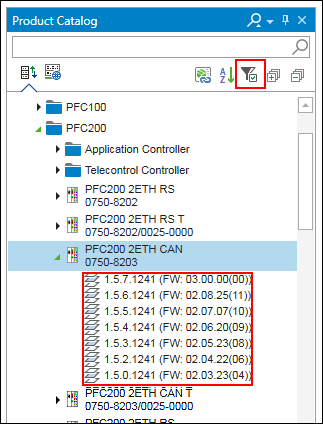
- If you click one of the displayed device description versions, precisely this version is inserted in the project.
Always the latest device description is used if the filter function is not ticked and the device is inserted from the Product Catalog by drag & drop or by double-clicking.
When adding devices by network scanning, the scanned devices are automatically accepted in the project in the matching versions.