Adjusting the Compiler/Visualization Profile
The same compiler version and the same visualization profile are used for all devices within a project. If device versions are used in a project which have unsuitable compiler and visualization profiles to the global project settings, this may cause problems with the application download and connection. e!COCKPIT detects this and issues warning messages as popups in the message bar. To ensure trouble-free connection and subsequent use, the compiler and visualization profile should be matched up.
Warning messages may occur in the following cases:
- You open a project that was created with different software versions and for which the compiler/visualization profiles do not match.
- You add devices to a project which contain a compiler/visualization profile that does not match the project settings.
- When replacing device descriptions, you choose versions with compiler/visualization profiles that do not match the project settings.
- You establish a connection (with application download) to a device with a compiler/visualization profile that does not match the project settings.
- You change the compiler/visualization profile of the project so that this no longer matches the configured devices.
Adjust the profiles as follows:
- Open Backstage View (“File” tab).
- Click [Project Settings].
- Click [CODESYS Project Settings] > [Project Settings].
- In the dialog, select the entry “Compiler Options” to select a different compiler version, or “Visualization Profile” to change the visualization profile.
- Make your selection based on the listed compatibility from the previously displayed dialog or based on the table Compatibility between Compiler Version/Visualization Profile and Device Description/Firmware.
Note: Use the same firmware versions in the project!
The versions for compiler and visualization profile can only be configured globally for the project and are used for all devices in a project. However, the devices in a project can have different firmware versions. The project and, as a result, the versions of the compiler and visualization profile can only ever be compatible with one firmware version. For example, a connection can only be established if there is compatibility.
Tip: To avoid adjusting the project settings, use the same firmware versions on the devices in your project if possible. The table in the appendix (see link above) provides an overview of compatible versions.
Alternative: You can also update versions of all components of an e!COCKPIT project by clicking the [Project update] button (see Backstage view under “Project settings”). This button is used to set the latest version of the device description (firmware) for all devices in the project, which is compatible with the compiler version and visualization profile set in the project. - Click [OK] to apply the changes and close the dialog.
- e!COCKPIT checks whether the new compiler version set and the visualization profile are compatible with the devices configured in the project. A dialog shows if there are other devices for which the selected versions are not compatible.
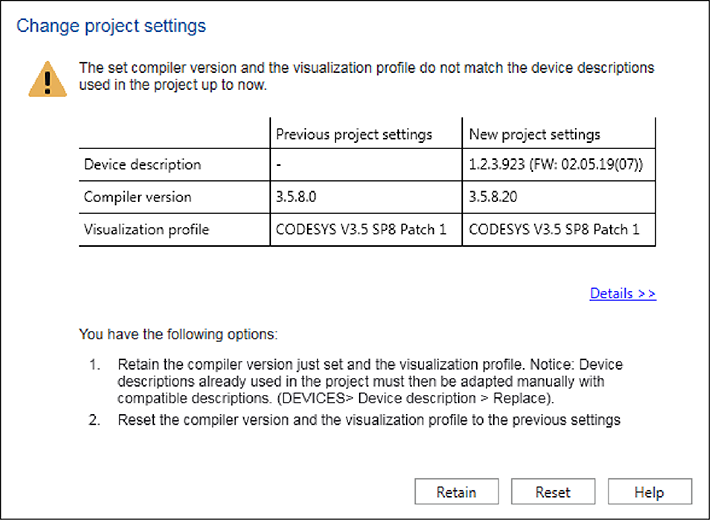
- Click [Reset] to cancel the dialog and re-enter the previously set compiler version and visualization profile in the project regardless of any incompatibility.
Click [Retain] to apply the new project settings displayed.
In this case, however, you must adapt the device description files of the still incompatible devices in the project based on the project settings: - First select the appropriate device in Network or Device Detail View.
- Open the “DEVICE” tab.
- Click [Replace] in the “Version information” area.
- In the selection field select a compatible device description (see Replacing Device Type Versions/Device Descriptions).
For additional information see:
- Backstage View > “Project Settings” Page
- Operating > Replacing Device Type Versions/Device Descriptions