Replacing Device Type Versions/Device Descriptions
Devices are integrated in e!COCKPIT via device descriptions. Every device description has a version. Different versions can be installed for a device (see Displaying Device Type Versions/Device Descriptions of a Device).
To use the selected device with a different device description version, for example for compatibility with other devices, you can switch between the available installed device description versions. When returning to a previous version, a check for any functional restrictions is made via the DTP description. Incompatible versions are not displayed. Replacing is not possible if the device is connected online.
- Select the required version of the device description:
Option 1: Drag the desired version from the product catalog to the corresponding device tile.
Option 2: Select a device in the Network or Device Detail view and then click the [Replace] button in the “DEVICE” tab of the “Version Information” tab group in the menu ribbon. 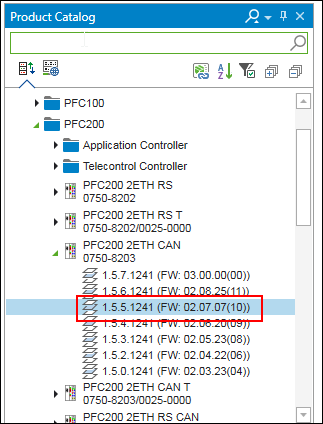
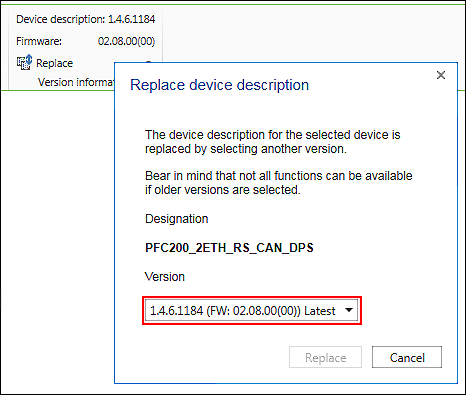
- If the selected device description does not match the compiler version and visualization profile set in the project, this is indicated in a dialog.
The device description versions, the compiler version and the visualization profile within the current project are displayed with those of the selected device description. 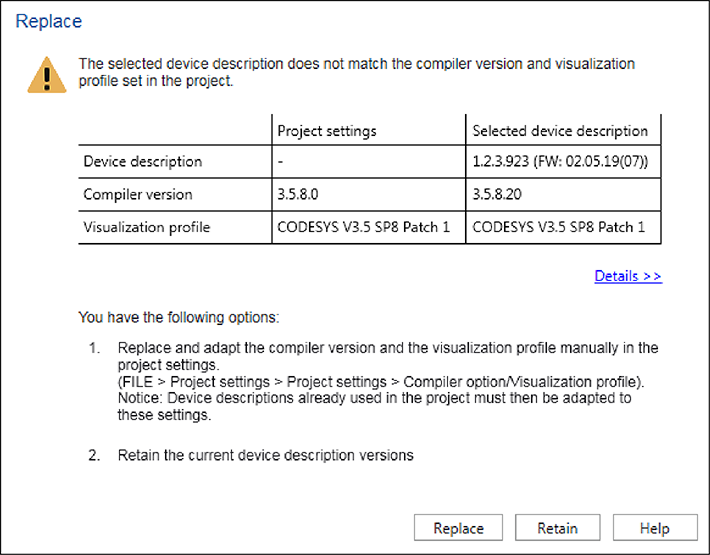
- Click [Retain] if you wish to retain the previous device description version.
- Click [Replace] if you wish to use the selected device description version regardless of any incompatibility. In this case you should then manually adapt the compiler version and the visualization profile in the project settings to the new device description (see Adjusting the Compiler/Visualization Profile).
Other device descriptions already used in the project must then also be adapted to the compiler/visualization profile setting. - If you do not wish to update one device description but the device descriptions of all devices used in the project, click the [Replace all] button.
- A dialog will open.
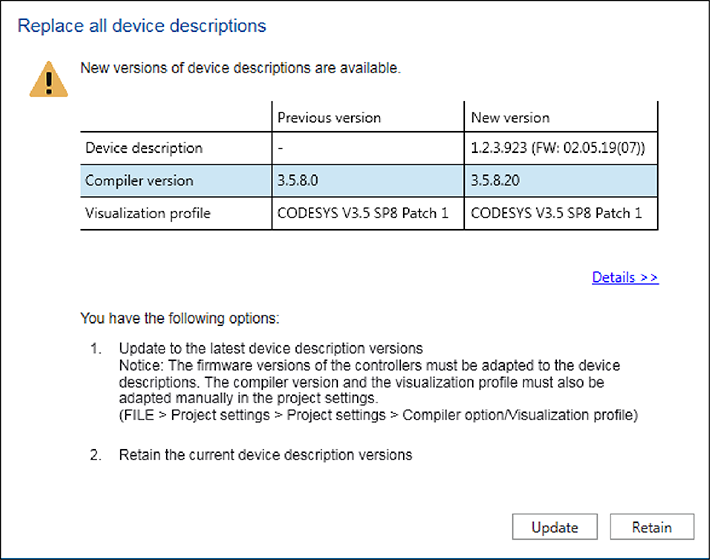
- Click [Update].
- The device descriptions of all devices used in the project are automatically set to the latest version.