Manage Licenses for Devices
The use of certain device functions is subject to license. To use device functions that are subject to license, first purchase the appropriate licenses, add the license keys to the WAGO Device Manager license repository and assign the licenses to the devices. The licenses are then stored in the device itself.
Find Licenses for Your Device
Refer to the technical data of your device for a list of supported functions/communication protocols. Any licenses that may be required are listed there.
- Open the WAGO website (www.wago.com).
- Enter the name of your product in the search, e.g., “CC100.”
- Select your device from the search results.
- Go to Details > Technical Data to see which functions/communication protocols require a license (in this example: Telecontrol and BACnet/IP).

- You can find the product page for the required license products using the search bar on the WAGO website. For example, search for “BACnet/IP license.”
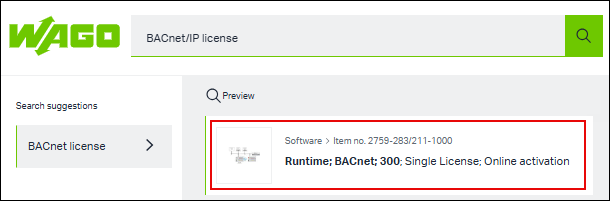
- On the page for the license product, the compatible devices are displayed under Data > Software data > Supported devices. This way, you can be sure that you are choosing the right license product for your device.
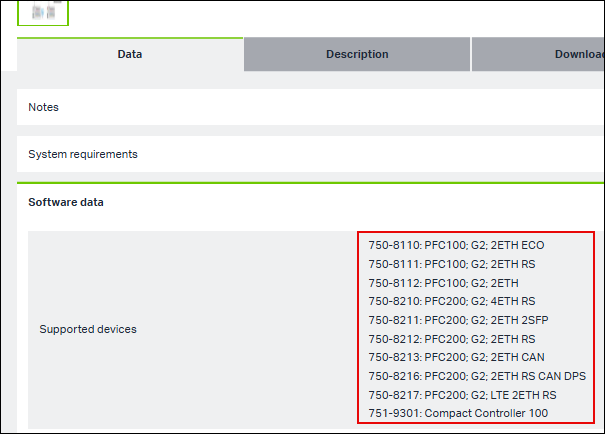
Purchase a License
- Open the page for your license product on the WAGO website. Use the search.
- Purchase the license.
- You will then receive an email with a license certificate.
You will need the license key contained in the license certificate for the following steps.
Add Newly Purchased Licenses
- The license(s) has/have been purchased.
- An online connection may be required; see note “Online activation” in your license certificate.
- Click on the license icon
 at the top right of the WAGO Device Manager (General Controls).
at the top right of the WAGO Device Manager (General Controls). - The license repository opens. You see an overview of all licenses that are stored on the PC and that can be used for device functions, or are already in use.
- Click the [New License] button.
- Enter the license key from the license certificate.
- Tip: You can enter multiple license keys as long as they use the same customer name or are anonymous licenses. It is also possible to enter customer-specific and anonymous licenses at the same time. Separate the license keys line by line.
Note: If a license is incorrect, the other licenses will not be transferred either. - Enter the customer name under which you purchased the license.
The customer name is only required for personalized licenses. - Confirm that you will use the software exclusively for business purposes and accept the WAGO Software License Agreement.
- Click [Add].
- The license appears in the license repository as a free license and can be transferred to a device.
Assign Licenses and Transfer to a Device
- A free license is available in the license repository.
- The device is connected online.
- Open the 8 Licenses tab in the WAGO Device Manager.
- Click [Manage Licenses].
- A dialog shows you the respective number of free licenses available in the license repository.
- Click the
 button to select the required number of one or more licenses that you want to load onto the device.
button to select the required number of one or more licenses that you want to load onto the device. - To transfer all license changes to the device at one time, click the [Apply] button.
- The licenses are transferred to the device based on your selection.
- The license status is updated accordingly in the license repository.
Remove Licenses from a Device
- The device is connected online.
- Open the 8 Licenses tab in the WAGO Device Manager.
- Click [Manage Licenses].
- Click the
 button to select the required number of one or more licenses that you want to delete from the device.
button to select the required number of one or more licenses that you want to delete from the device. - To transfer all license changes to the device at one time, click the [Apply] button.
- The licenses are removed from the device based on your selection.
- The removed licenses appear again in the license repository as available licenses.
 Note
Note
Note the message window
Also note the 8 Message Window. The message window shows you whether license operations were successful.
 Note
Note
Release license via support
If a connection is interrupted during a license operation, licenses may be locked. For example, the license is still displayed as “Activated” in the license repository even though the license has already been removed from the device. In this case, contact WAGO Support to release the locked license.