Licenses
In this view, licenses for devices/device functions are assigned or removed.
 Note
Note
Note prerequisite for license assignment
To assign the license to a device, the required license must first be purchased and added in the 8 License Repository.
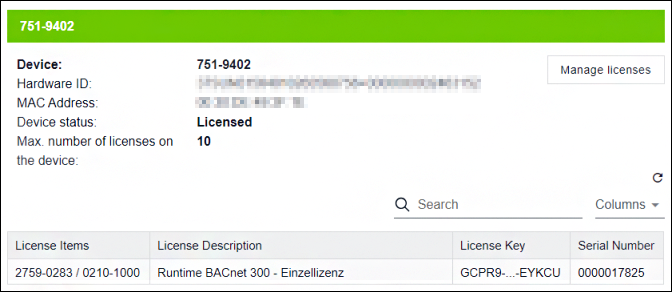
The licenses available on the device are displayed with the following information:
Entry | Description | |
|---|---|---|
Device | Connected device | |
Hardware ID | Serial number of the connected device | |
MAC address | MAC address of the connected device | |
Device status | License status of the device: | |
Licensed | Licensed | |
Not licensed | Not licensed | |
In evaluation mode | In evaluation mode | |
Maximum number of licenses on the device | Maximum number of licenses on the device. | |
[Manage licenses] | Opens the 8 “Manage licenses” dialog to assign free licenses to the device or to remove the license assignment. | |
List of licenses on the device | ||
| Updates the displayed list of licenses. | |
Search______ | Filters the displayed licenses for the entered string. | |
Columns | Opens the list of possible columns that can be shown/hidden using a checkbox. The column settings are saved for the following sessions. | |
License Items | Item number of the license | |
License Description | Description of the license | |
License Key | License key according to license certificate (partially masked display) | |
Serial Number | Unique identification of the license purchased | |
“Manage licenses” Dialog
The [Manage licenses] opens a dialog in which all available free licenses from the license repository can be assigned to  or deleted from
or deleted from  a device.
a device.
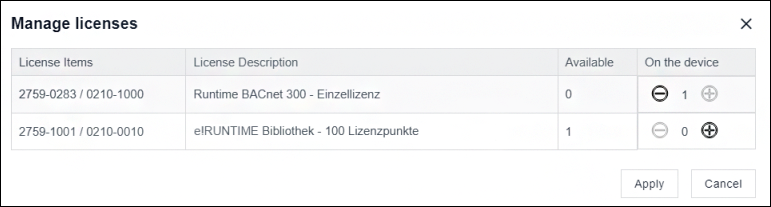
Entry | Description |
|---|---|
License Items | Item number of the license |
License Description | Description/name of the license item |
Available | Number of available free licenses per item number |
On the device | Number of licenses on the device If a button is grayed out, no license can be assigned or removed, e.g., if the maximum number of possible licenses on a device has been reached. |
[Apply] | Collectively performs all amended license assignments with |
[Cancel] | Closes the dialog without making any license changes in the device. |
At 8 Manage Licenses for Devices you can find more information about how to:
- Add newly purchased licenses
- Transfer/assign licenses to a device
- Remove licenses from a device
