Update/Downgrade Firmware
If you want to use one or more devices with another firmware version than the one set, you can change the firmware version via the interface.
Changing the firmware version is not only useful for a regular update; older firmware versions can also be used, for example, to readjust older configurations (compatibility required).
 NOTICE
NOTICE
Follow instructions to avoid damage to equipment
Interrupting the update/downgrade process may damage the device. For this reason, observe the following information.
Hardware Notes
- Do not switch devices off.
- Do not interrupt the power supply of the device.
- Do not remove devices from the node group.
- Ensure that communication with the device is not interrupted during the firmware change.
- If replacing the firmware via the service interface, disconnect the fieldbus cable from the device beforehand.
- Do not exit the software during the operation.
Software Notes
- Stop the application on devices before replacing the firmware.
- Programs and data on the device can be lost when replacing the firmware. Make sure you have a recent backup of the data.
- The application and other files in the memory or file system must be transferred to the new controller after replacing the firmware.
- After replacing the firmware, note the new firmware version (xx) in the box provided on the controller.
 Note
Note
Disclaimer when changing the firmware!
Liability claims against WAGO GmbH & Co. KG regarding material or immaterial damage caused by changing the firmware are excluded. Use is at the risk of the user exclusively.
 Note
Note
Additional information from WAGO Support!
Please contact WAGO GmbH & Co. KG Support for more information on firmware changes.
 Note
Note
Replacing the firmware can take a few minutes!
Note that replacing the firmware may take several minutes depending on the hardware configuration of the device.
Depending on the firmware your device is using, the appearance and content of the “Firmware” tab may vary.
The operation for both versions is explained below:
Version 1
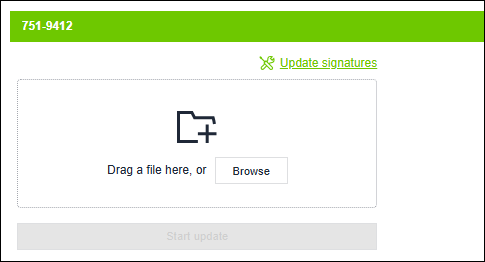
- You have added a device to your project (see 8 Add Devices in the Project).
- The device is connected online (see 8 Connect Devices).
- You have downloaded a new update file for your device in the ü WAGO Download Center.
-
Firmware files must be signed. This is already the case for WAGO firmware downloaded from the WAGO Download Center. However, if you are loading firmware with your own or multiple components, click on “Update Signatures” and add the appropriate certificates on the page, which is used to verify the signature of the entire firmware update. The firmware cannot be updated without a certificate.
- Click the [Firmware] button in the ribbon.
- Drag the update file to the storage area.
Alternatively, click [Browse] and select the downloaded update file. - The file name of the selected update file is displayed. Use [Select other file] to change the update file as needed.
- Click [Start update].
- The update file is first loaded onto the device. The connection between the device and the engineering PC is terminated. The firmware update process then starts on the device. The update may take approximately 20 minutes. During this process, the WAGO Device Manager is only available in offline mode.
- The device restarts after the update.
- After the firmware update, reconnect to the device.
- If errors occured, they are displayed in the message window and in the “Firmware” tab.
- The device is running with the new firmware.
Version 2
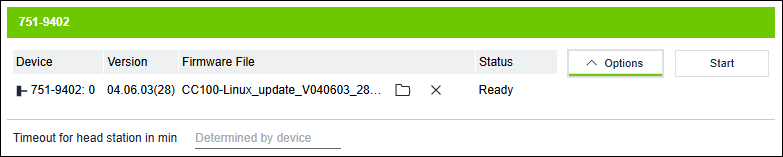
- You have added a device to your project (see 8 Add Devices in the Project).
- The device is connected online (see 8 Connect Devices).
- You have downloaded a new update file for your device in the ü WAGO Download Center.
- In the WAGO Device Manager, select the device for which you want to change the firmware.
- Click the [Firmware] button in the ribbon.
- The “Firmware” view opens and shows the device and the firmware version currently in use.
- Click on the folder icon and select the downloaded update file from your file system.
- Optional: Click [Options] and enter a timeout for the head station.
- Click [Start].
- The steps that are carried out during the replacement process are displayed under “Status.”
- If you want to cancel the running replacement operation prematurely, click on the Cancel icon
 in front of the respective progress bar. In such case, the previous firmware is restored.
in front of the respective progress bar. In such case, the previous firmware is restored.
- After the firmware has been successfully replaced, the new firmware version is displayed next to the device name.