“Validation“ Menu Item
The results of the offline configuration of the solution can be checked before being exported to the devices using the “Validation“ menu item. The results are checked for adherence to different stored rules, such as unique IP addresses or controller names in the project.
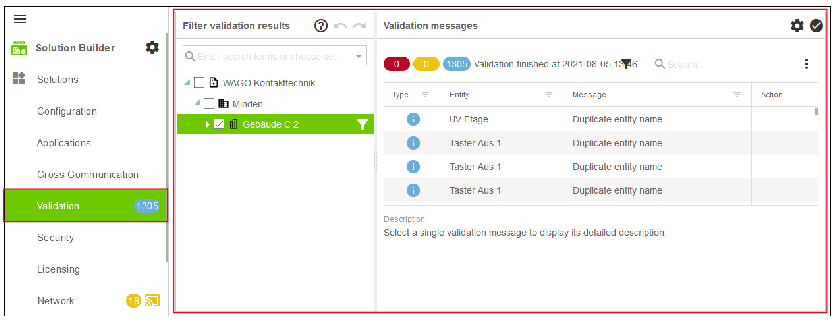
Designation | Description | |
|---|---|---|
Configure validation |
| Opens the “Configure validation“ dialog for setting the validation procedure. You can find further information in 8 “Configure Validation“ Dialog. |
Execute validation |
| Starts the validation procedure. |
If any erroneous configurations are detected, these are presented in three message levels (Error, Warning, Info). A marker is stored via the “Actions“ area for every message to enable you to jump directly to the corresponding configuration page.
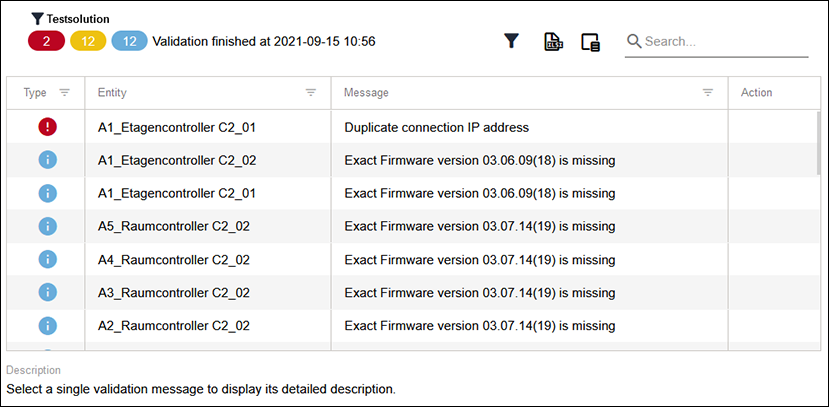
Designation | Description | |
|---|---|---|
Number and type of messages present |
| Displays the number of messages present, sorted according to message type. You can find further information in 8 Message Types. |
Type | Indicates the message level. There are 3 different message levels:
See Table 8 Message Types. | |
Entity | Shows the affected entity. | |
Message | Displays a description of the message. | |
Action | The following actions are possible: | |
| Jumps in the graphical user interface to the place at which the message can be remedied. | |
Icon | Designation | Description |
|---|---|---|
| Number of infos | Displays the number of new information messages. |
| Number of warnings | Displays the number of new warning messages. |
| Number of errors | Displays the number of new error messages. |





