“Validation“ Menu Item
The “Validation“ menu item can be used to check the results of the offline solution configuration before it is exported to the devices. The results are checked for adherence to various stored rules, such as the requirement of unique IP addresses or controller names in the project.
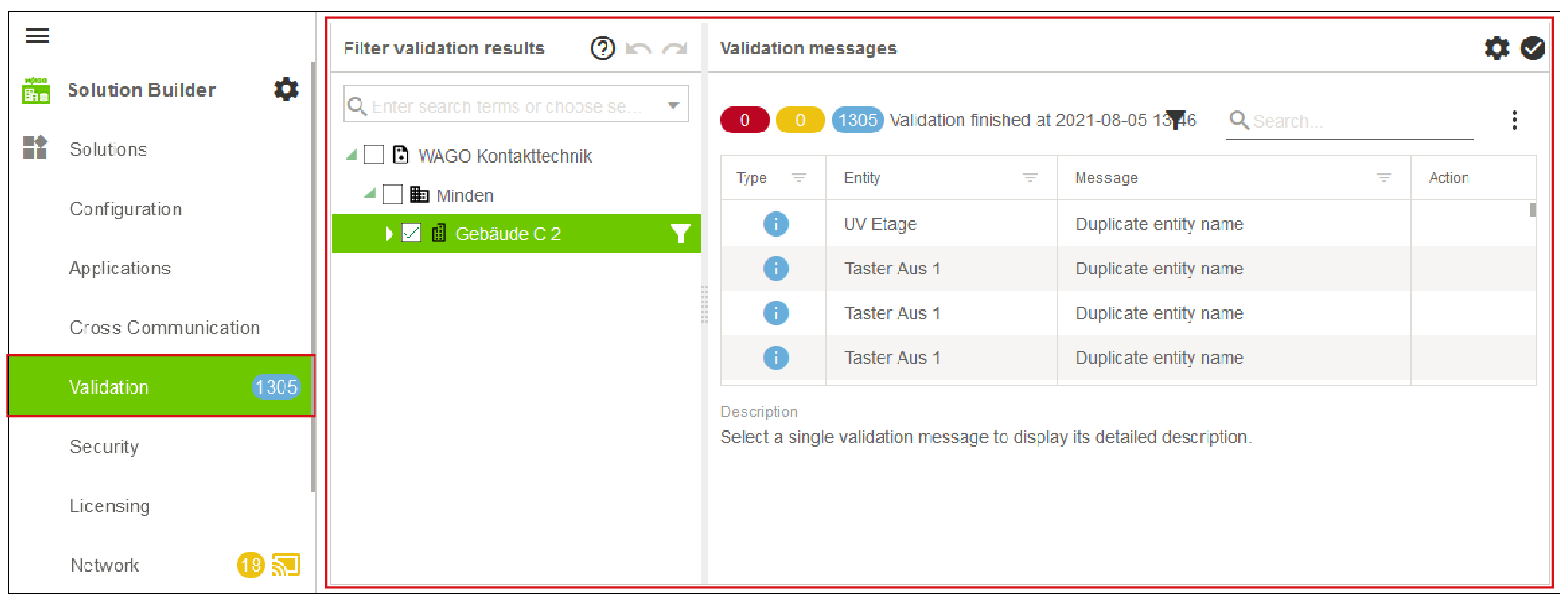
Designation | Description | |
|---|---|---|
Configure validation |
| Opens the “Configure validation“ dialog for configuring the validation process. For more information, see 8 “Configure Validation“ Dialog. |
Execute validation |
| Starts the validation process. |
If any erroneous configurations are detected, these are signaled in three message levels (Error, Warning, Info). Through the “Actions“ area, a jump mark is stored for every message so you can jump directly to the corresponding configuration page.
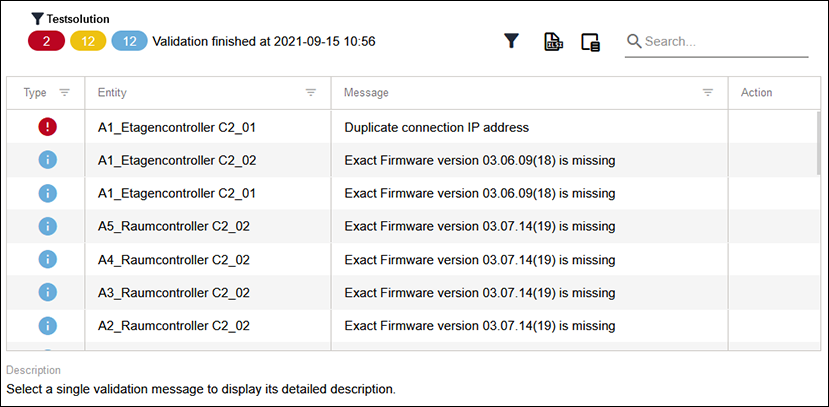
Designation | Description | |
|---|---|---|
Number and type of messages present |
| Indicates the number of messages present, sorted according to message type. For more information, see 8 Message Types. |
Type | Indicates the message level. There are three different message levels:
See table 8 Message Types. | |
Entity | Indicates the entity in question. | |
Message | Shows a description of the message. | |
Action | The following actions are available: | |
| Jumps to the place in the graphical user interface where you can address the message. | |
Icon | Designation | Description |
|---|---|---|
| Number of infos | Displays the number of new information messages. |
| Number of warnings | Displays the number of new warning messages. |
| Number of errors | Displays the number of new error messages. |





