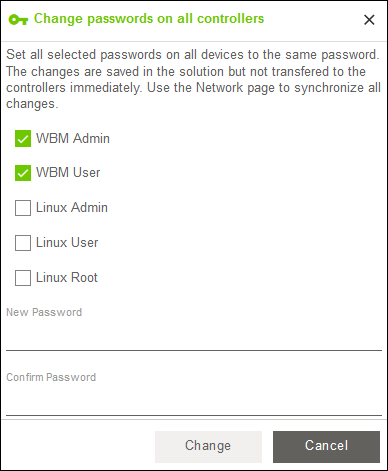“Security“ Menu Item
The “Security“ menu item offers setting options for settings critical to security for a solution and for implemented controllers.
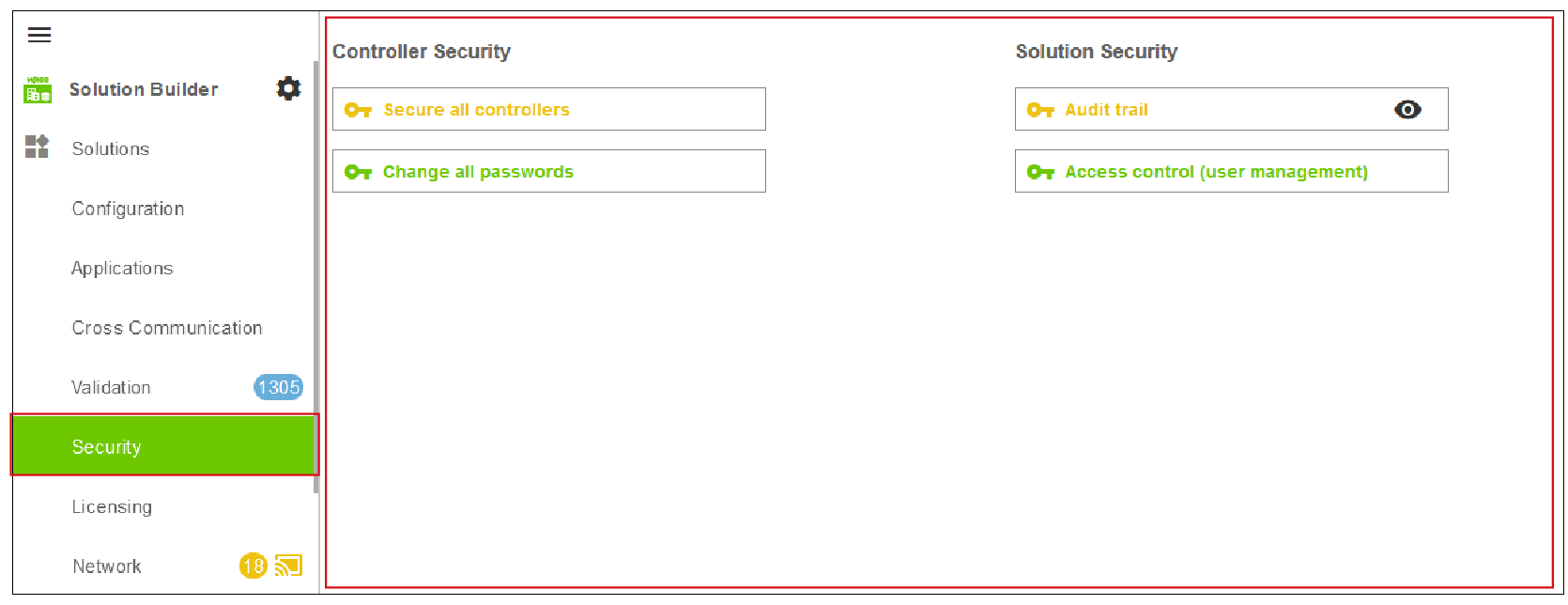
Designation | Description | |
|---|---|---|
Controller security | ||
Secure all controllers | Closes all non-essential ports. Activates the firewall for Bridge 1 of the controllers. Activates https, SSH, PLC runtime and PLC Webvisu. Changes are stored in the solution and written to the controller during the next synchronization. The “Network“ menu item executes the transfer (see 8 “Network“ Menu Item). A default setting determines which ports on controllers should be closed or opened. Users can modify these settings at their own discretion in a global setting for the WAGO Solution Builder software. The Project-specific settings can also be customized. The file must have the filename | |
Orange button | The function was not executed on at least one solution controller. | |
Green button | The function was executed on all of the controllers implemented for the solution. | |
Change all passwords | Changes the passwords for one or more user accounts on all marked devices to the same new password.
The changes are saved in the solution but not transferred to the controllers immediately. The “Network“ menu item executes the transfer (see 8 “Network“ Menu Item). If the Linux root password has been changed, the new password is applied automatically to the WAGO Solution Builder software’s connection settings after synchronization with the controller. | |
Orange button | The function was not executed for at least one password on a solution controller. | |
Green button | The function was executed for all passwords on all of the controllers implemented for the solution. | |
Solution security | ||
Change record | Enables or disables logging of activities in the solution (also: Audit Trail). | |
| Displays the change record. For more information, see 8 “Audit Trail“ Dialog. | |
Orange button | The change record is disabled. | |
Green button | The change record is enabled. | |
Access control (user management) | Opens the “Access control (user management)“ dialog for managing user access and roles for the active solution. For more information, see 8 “Access Control“ Dialog. | |
Orange button | User management is disabled. | |
Green button | User management is enabled. | |