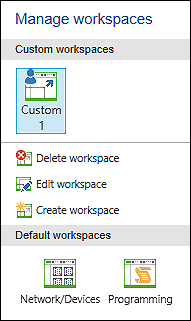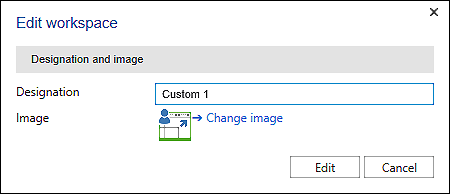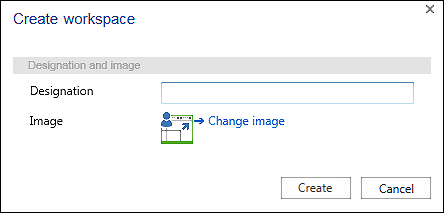“HOME” Tab
The “HOME” tab contains buttons for general project editing and setting the user interface.
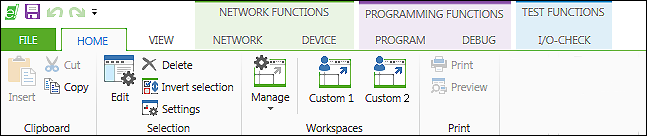
The “HOME” tab contains the following operating elements.
Symbol | Function | Description | ||
|---|---|---|---|---|
“Clipboard” Group | ||||
| Insert | Inserts copied project element | ||
| Cut | Cut project element | ||
| Copy | Copy project element | ||
“Edit” Group | ||||
| Edit | Opens one or several project elements for editing Double-clicking a project element triggers the same function. When selecting a device in the Device Structure / Network view: When selecting an element in the Program Structure: | ||
| Delete | Deletes one or several project elements When selecting a device in the Device Structure / Network view: When selecting an element in the Program Structure: | ||
| Invert Selection | Inverts the devices/elements selection | ||
| Settings | Opens the “Settings” panel for the selected object (device, program etc.), see Settings | ||
“Workspaces” Group | ||||
| Manage | Opens a context menu for managing workspaces
| ||
|
| Custom workspaces | ||
|
| This area shows the previously saved, user-defined workspaces. First select the workspace to delete or edit it. | ||
|
|
| Delete workspace | Deletes the selected workspace The button of the user-defined workspace is removed from the menu ribbon |
|
|
| Edit workspace | Opens a dialog to edit a selected user-defined workspace.
Designation is an input field to change the workspace name. [Change Image] opens an Explorer window to change the icon (JPG, PNG or BMP). [Edit] applies the changed name of the workspace as a button in the ribbon. [Cancel] closes the dialog without changing the workspace. |
|
|
| Create workspace | Opens a dialog to create a new, user-defined workspace from the current window configuration. Depending on the settings, a button is automatically created in the ribbon, which can then be used to call up the workspace.
Designation is an input field for the name of the new workspace. [Change image] opens an Explorer window to add an icon (JPG, PNG or BMP). [Create] accepts the name and pictogram of the new workspace as a button in the menu ribbon. [Cancel] closes the dialog without creating the workspace. |
|
| Default workspaces | ||
|
| [Network/Devices] | Opens the default “Network/Devices” workspace The workspace contains the network view, as well as the “Device Structure” and “Product Catalog” panels. The “Program Structure” and “Settings” panels open in the background. | |
|
| [Programming] | Opens the default “Programming” workspace The workspace contains the programming editor, as well as “Program Structure” and “Tools” panels. The “Device Structure” and “Product Catalog” panels open in the background. | |
| <Workspace> | Opens the respective user-defined workspace (see User-Defined Workspaces) | ||
“Print” Group | ||||
| Prints the content of the active program editor | |||
| Preview | Displays a print preview of the content of the active program editor. | ||
For additional information see:
- Operating > Using Workspaces
- Operating > Using Key Combinations (Shortcuts)