Restoring Projects after a Software/Hardware Crash
The “Open” page of the Backstage view lists all projects that can be restored (in descending order by modification date).
If several instances of e!COCKPIT were opened before the crash, the last 10 automatically saved versions per project are offered for restoring.
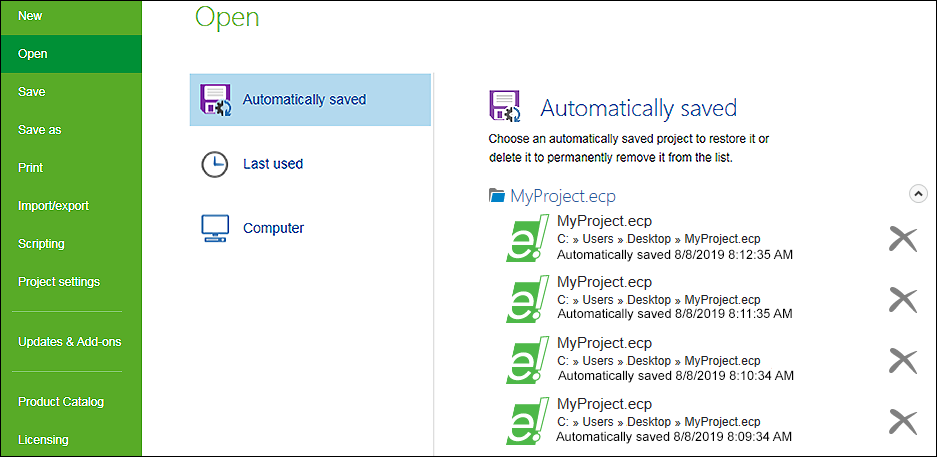
- Delete any restored projects that are not required by clicking the cross next to the corresponding file.
- Double-click one of the displayed files to open it.
- Another dialog will open. You are asked whether you wish to open the restored file or the original document. The restoration of the original file discards the restoration file.
- Select accordingly [Move to restoration view] or [Open original document].
- To save the project click the “FILE” tab and then [Save].
For additional information see:
- Graphical User Interface > Backstage View (Files and Settings)
- Backstage View > “Open” Page