Compiling and Validating an Application
- To compile the program click the [Compile] button in the “PROGRAM” tab of the menu ribbon.
- The program is compiled and a message bar shows the errors.
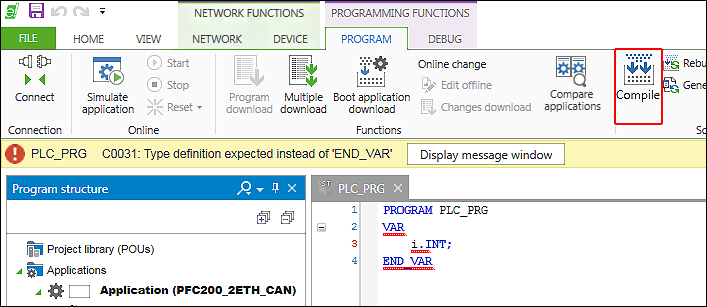
- To display details of the validation, click [Display message window].
Alternatively, open the message window via the [Messages] button at the bottom left of the workspace or via the [Messages] button in the “View” tab. - First, all messages are displayed: The “Messages”, “Warnings” and “Errors” message types are active (blue background) and the selected message category includes “All categories”.
- To filter the view, click the respective message type(s), for example, to display only warnings and errors.
- To limit the search results further, select a message category (here: “Compile”) or enter a search term (here: “PFC200”).

 Note
NoteAdditional Information!
Message categories are generated dynamically depending on software use and extensions included. Not all message categories shown in this documentation have to be available to you.
- Click an entry in the message window list to jump directly to the error location.
- To clean the list, click the [Delete messages] button.
For additional information see:
- Menu Ribbon > “PROGRAM” Tab
- Panels > Message Bar and “Messages” Panel
- Operating > Creating Programs