Performing Software Updates
The search for software updates can be manual and automatic. These contain updates for e!COCKPIT itself, service packs, device firmware and add-ons.
 Note
Note
Automatic restart after update!
Updates are activated after the next restart. If you are installing e!COCKPIT updates or Add-ons, the software is restarted automatically.
 Note
Note
Perform updates regularly!
Carry out regular updates to keep e!COCKPIT integrated components up to date (see Activating Automatic Updates).
For updates that skip more than four versions (e.g., 1.2.0 to 1.7.0), contact Support.
No downgrade to an older e!COCKPIT version is offered on the “Updates & Add-ons” page. If you want to switch to an older e!COCKPIT version, uninstall e!COCKPIT and reinstall the older version.
Searching for updates manually
- Open Backstage view (“FILE” tab).
- Open the “Updates & Add-ons” page.
- The right-hand page shows information on installed components.
- To search for updates manually, click the [Search for Updates] button.
- New updates and add-ons are displayed.
- Use the “All,” “Updates,” “New” or “Installed” tabs to modify the display as required.
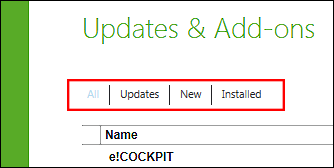
- As required, use additional filters for security-related updates and updates that require licenses by clicking the respective icon.
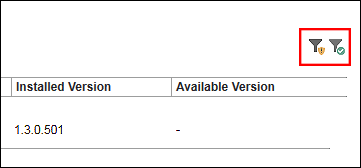
- Choose to search for online, local or both online and local updates. For a local search, specify the respective folder.
- To start the search, click the [Search for updates] button.
- The updates found are displayed.
- Select individual updates by clicking on the respective checkboxes and activating these updates.
- The update installation process checks your license information with WAGO GmbH & Co. KG.
- Agree to this check by activating the “I accept the WAGO SOFTWARE LICENSE AGREEMENT” checkbox.
- To update the selected components, click [Install].
- A dialog appears showing which components will be installed.
- Click [Yes] to confirm the changes.
- The components are first downloaded. This is indicated by the blue status bars in the “Installed Version” column.
- In the following dialog, select when you want to install the update: [Install now] or [Install later].
[Install now] the update is installed. e!COCKPIT restarts during installation. After that, the installed component is displayed with the corresponding version number on the “Updates & Add-ons” page.
[Install later] - When e!COCKPIT is restarted, a dialog displays the selection of downloaded components again. You can install them with [Install now] or click [Install later]. If you choose not to install, you can cancel the installation at any time in the Backstage view on the “Updates & Add-ons” page ([Cancel installation] button). In this case, a dialog with downloaded components no longer appears upon reboot.
If one or more components fail to install, you have the option of reinstalling them after restarting e!COCKPIT. The installation package is not downloaded again.
Searching for updates automatically
- Tick the “Search for updates and transfer license information” checkbox (Internet connection required during program start).
- e!COCKPIT automatically checks for updates at WAGO. This option is recommended to be informed about security-relevant and new updates without having to actively check for updates. The displayed updates can then be downloaded and installed.
For additional information see:
- Backstage View > “Updates & Add-ons” Page