Start Page
The start page serves as your point of entry when WAGO Navigator opens. This view shows a selection of installed software components that depends on the configuration.
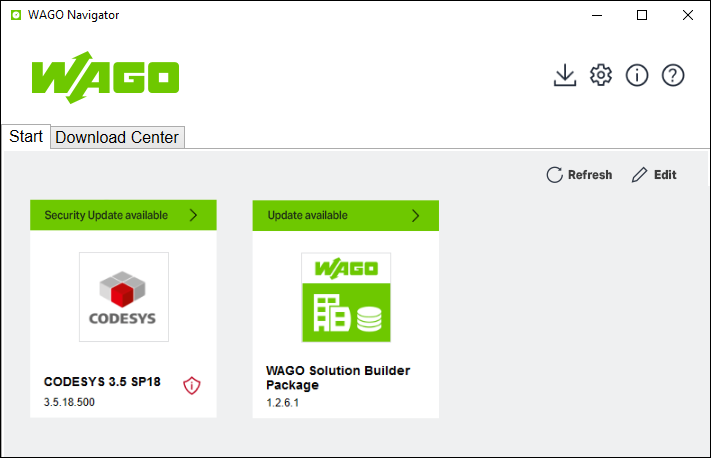
Clicking on the corresponding tile opens the application directly from the start page.

If a new application is installed, uninstalled or updated via WAGO Navigator, the Start page can be refreshed. Clicking the [Refresh] button you can create new application tiles on the Start screen or remove uninstalled components. If instead the new application is installed via the “WAGO Download Center” website or by other means, WAGO Navigator still recognizes it. New applications then appear in a dialog and can be transferred by clicking on the Start page.

Clicking the [Edit] button switches to Edit mode. This can also be used later on to configure which applications appear on the Start page or to remove them (trash icon).
The tiles originally appear in the order in which they were installed; the order can also be changed in Edit mode. Arrow keys on the tiles can be used to move tiles left or right.

Banners at the top of the tile indicate available (security) updates, so when WAGO Navigator starts, you can immediately see whether an application needs to be updated. Clicking the banner opens the corresponding Detail Page in the “Download Center” tab for downloading the update (see Downloading Components). In addition, security-related updates are identified with a specific icon 
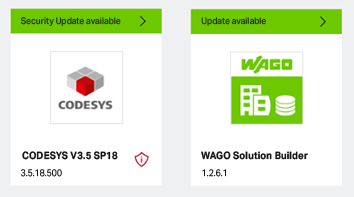
The version numbers appearing at the bottom of the tiles on the start page correspond to the versions of the applications that have already been installed.
See Configuring the Start Page for details of how to tailor your start page to your needs.